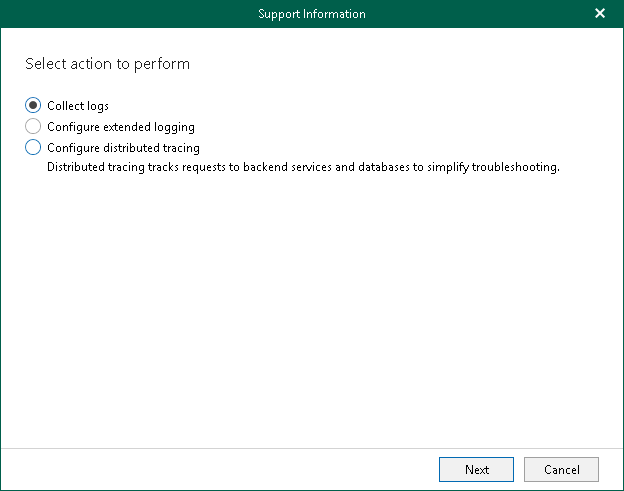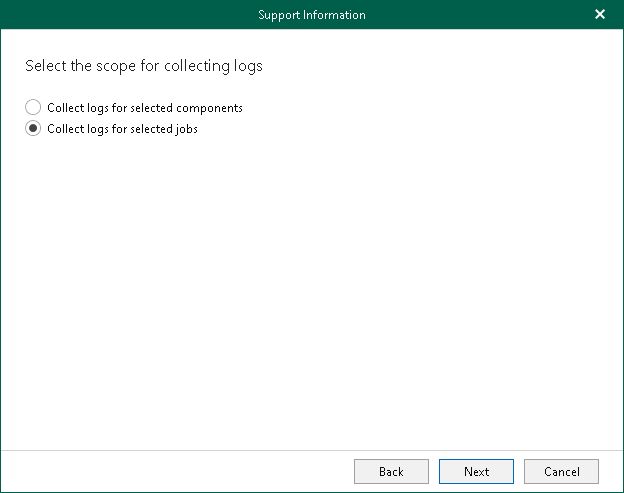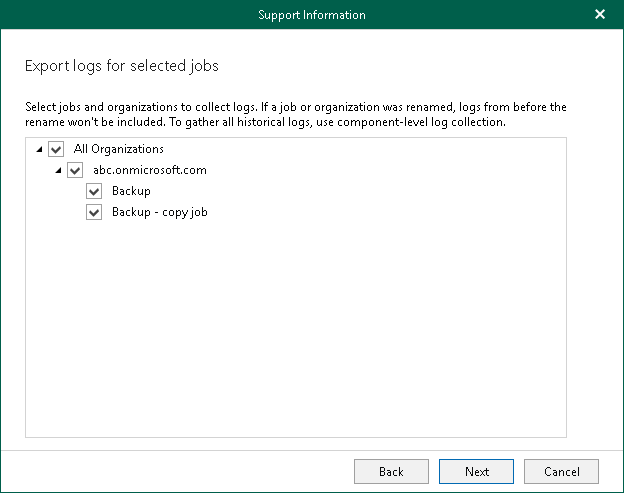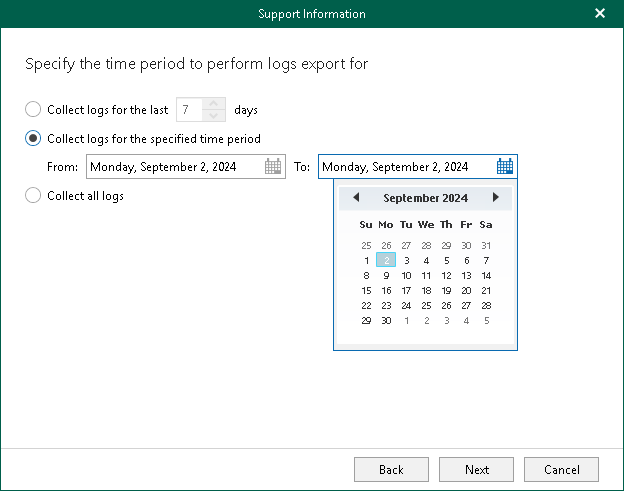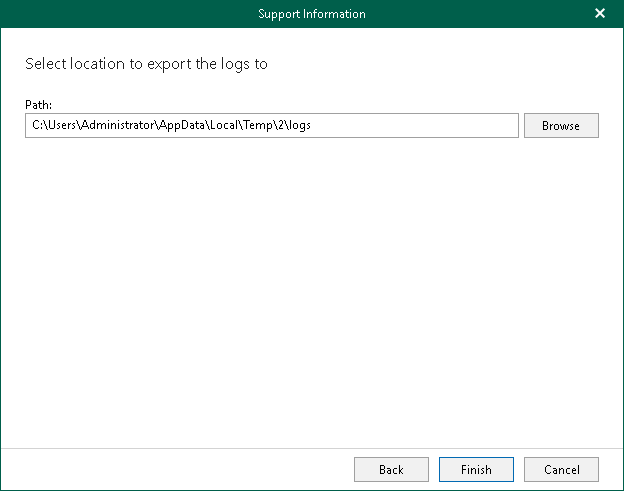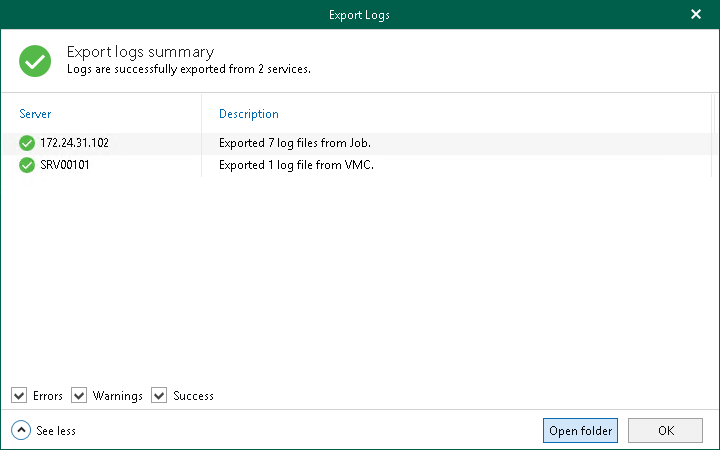Collecting Log Files for Backup and Backup Copy Jobs
To collect log files for backup and backup copy jobs, do the following:
- In the main menu, click Help and Support > Support information.
- Select the Collect logs option.
- Select the Collect logs for selected jobs option.
- Select backup and backup copy jobs for which to obtain log files. Logs will be collected for the selected jobs and for all backup proxy servers involved in the processing of these jobs. Additionally, Veeam Backup for Microsoft 365 collects information about general settings of the product and the backup infrastructure components, as well as Veeam Backup for Microsoft 365 license details.
- Specify a time period for log export:
- Select the Collect logs for the last N days option to specify the number of days for which to export your log files.
- Select the Collect logs for the specified time period option to set up a period for log files export.
- Select the Collect all logs option to export all existing log files regardless of the time period.
- Specify the path.
- Click Finish.
Once log files are collected, Veeam Backup for Microsoft 365 prompts you to view logs collection statistics by expanding the Export Logs dialog. You can open a folder where log files were exported. To do this, click Open folder.