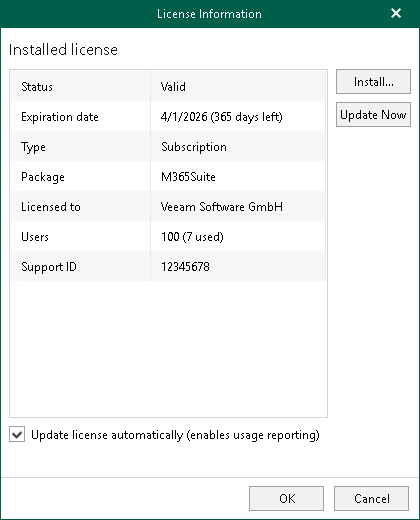After you install Veeam Backup for Microsoft Office 365, you will be prompted to provide a product license. You can dismiss this step and continue using the product without any license installed. In this case, you will have the Community Edition mode that allows you to process up to 10 user accounts in all organizations including 1TB of Microsoft SharePoint data. The Community Edition mode suggests using the community license, which is not limited in time, nor implies any limitations in terms of program functionality.
To install a fully-functional license, do the following:
- Go to the main menu > License.
- In the License Information dialog, click Install and specify the full path to the required .lic file.
- Click Close to save the settings.
Click Update now to update your current license with a newer version. You can select the Update license automatically (enables usage reporting) checkbox to automatically download and install a new license file once it is available.
|
To use the Update license automatically (enables usage reporting) option, Veeam Backup for Microsoft Office 365 requires predefined ports to be opened to access the Veeam auto-update server. See Used Ports. |