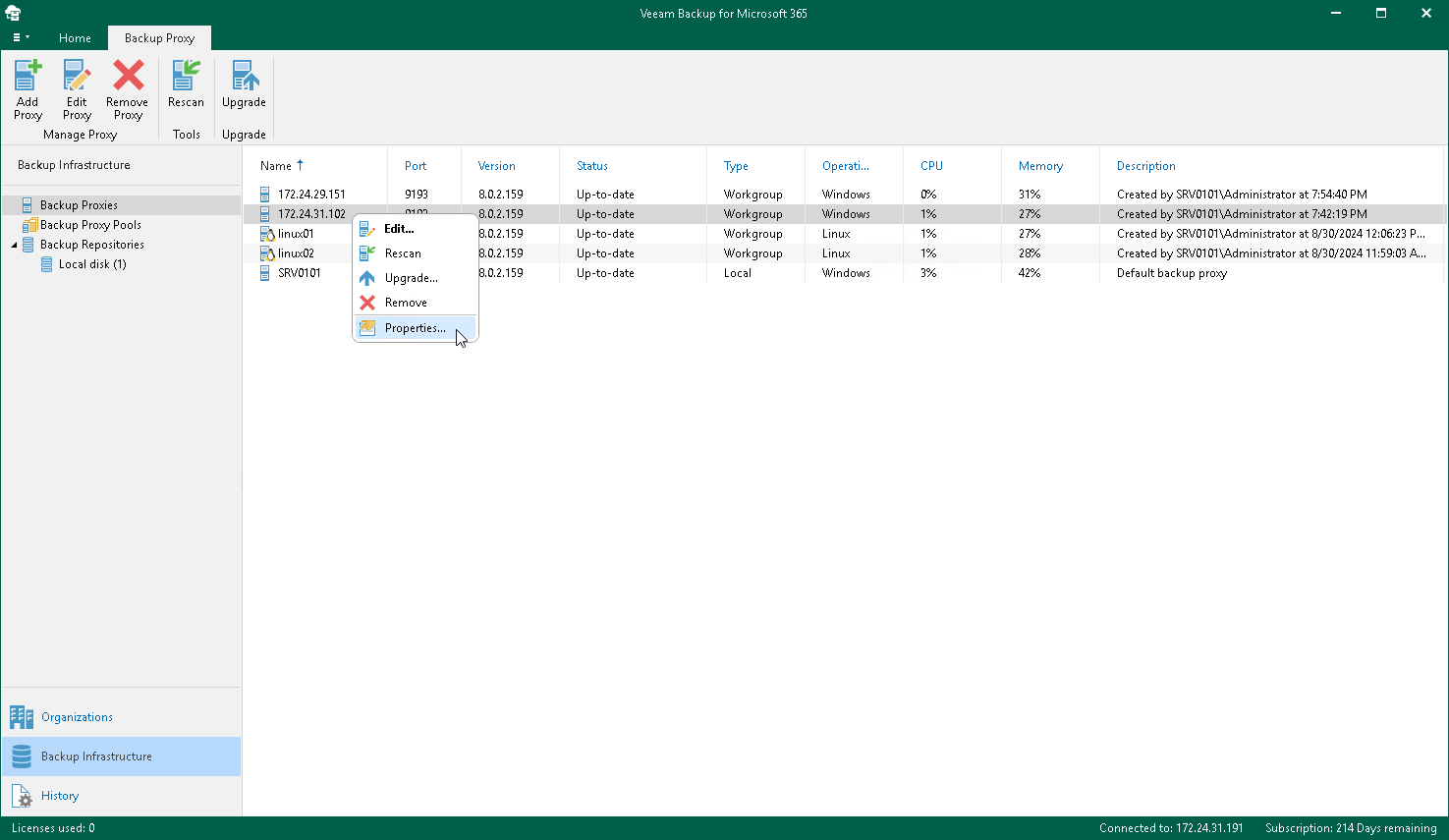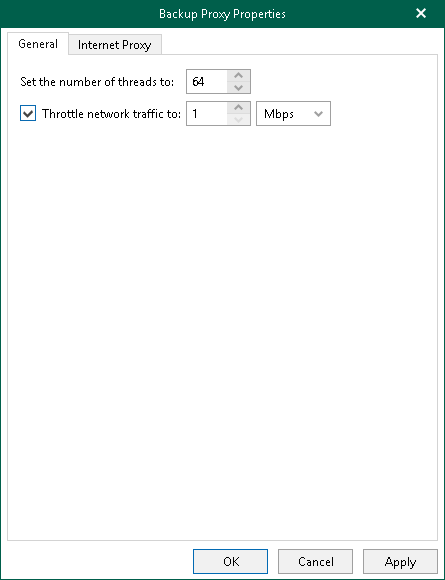Continue with this section to learn more about configuring threads and the network bandwidth limit.
Consider the following:
- The network bandwidth limit (i.e. the maximum amount of data that can be transferred across a given path) is applied per backup proxy server, not per thread.
- A thread defines the total number of proxy server threads that are responsible for handling the backup data transfer to/from backup repositories. By default, 64 threads are used. Depending on your environment configuration and capacities (e.g. low CPU or RAM deficiency), running too many threads may significantly reduce the efficiency due to possible throttling errors or connection failures. As every production environment operates under different equipment capacities, Veeam allows you to explicitly define the number of threads that your infrastructure is potentially able to handle without losing performance.
To set up the number of threads along with the network bandwidth limit:
- Go to Backup Infrastructure > Backup Proxies.
- In the preview pane, right-click a backup proxy and select Properties.
- In the Set the number of threads to field, specify the number of threads you want to use.
- Select the Limit network bandwidth checkbox and specify the required network bandwidth limit.
- Click OK to save the settings.
Send feedback | Updated on 2/8/2019