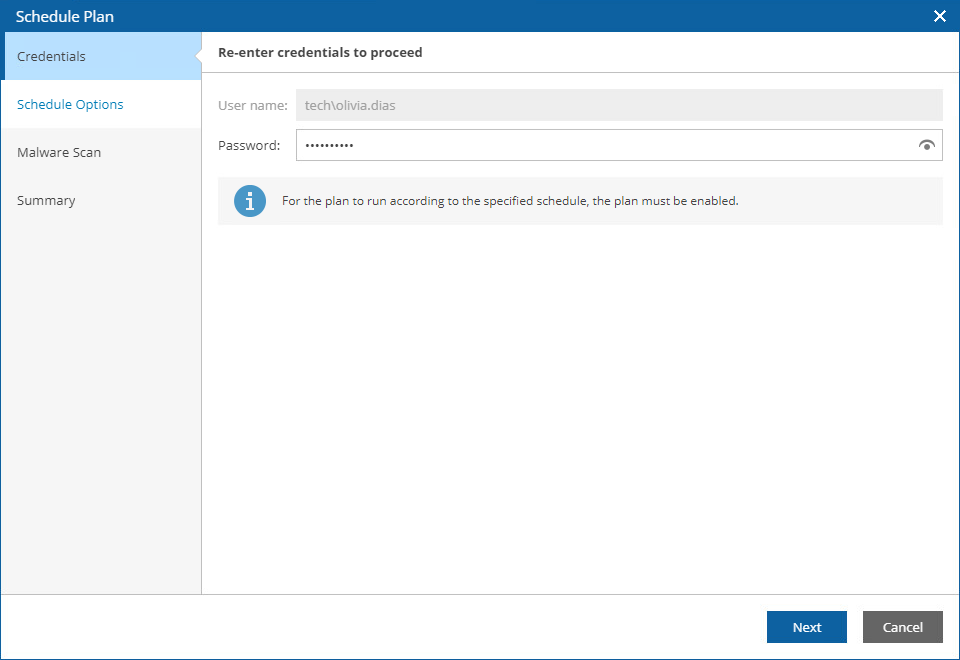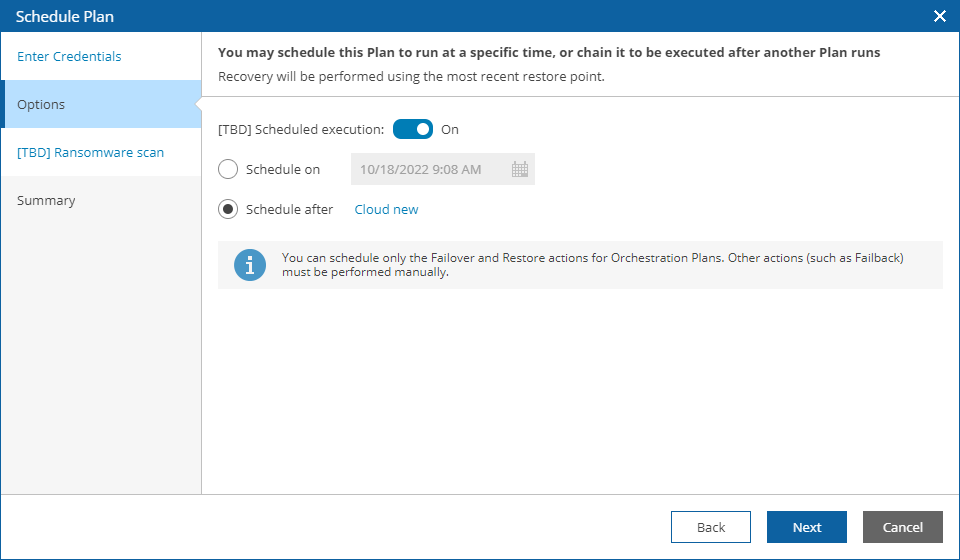This is an archive version of the document. To get the most up-to-date information, see the current version.
This is an archive version of the document. To get the most up-to-date information, see the current version.Scheduling Failover
In this article
You can schedule a time for a regular replica plan to execute. Only the failover process can be scheduled — all other operations (failback, undo failover and so on) must be performed manually in the VAO UI.
To schedule a regular replica plan:
- Log in to the VAO UI as a VAO Administrator or Plan Operator. For more information, see Accessing VAO UI.
- Navigate to Orchestration Plans.
- Select the plan. From the Launch menu, select Schedule.
-OR-
Right-click the plan name and select Launch > Schedule.
- Complete the Schedule Plan wizard:
- For security purposes, at the Enter Credentials step, retype the VAO Administrator or Plan Operator password.
- At the Options step, select the Enable Scheduled execution for this Plan check box, and choose whether you want to run the plan on schedule or after any other plan.
- If you want to run the plan at a specific time, select the Schedule on option, click the Schedule icon, set the desired date and time, and click Apply.
- If you want to run the plan after another plan, select the Schedule after option and click Choose a Plan. Then, in the Select Plan window, select the necessary plan and click OK.
For a plan to be displayed in the Available Plans list, it must be ENABLED as described in section Running and Scheduling Regular Replica Plans.
- At the Summary step, review configuration information and click Finish.
Tip |
You can disable a configured schedule if you no longer need it. To do that, clear the Enable Scheduled execution for this Plan check box at the Options step of the Schedule Plan wizard. |