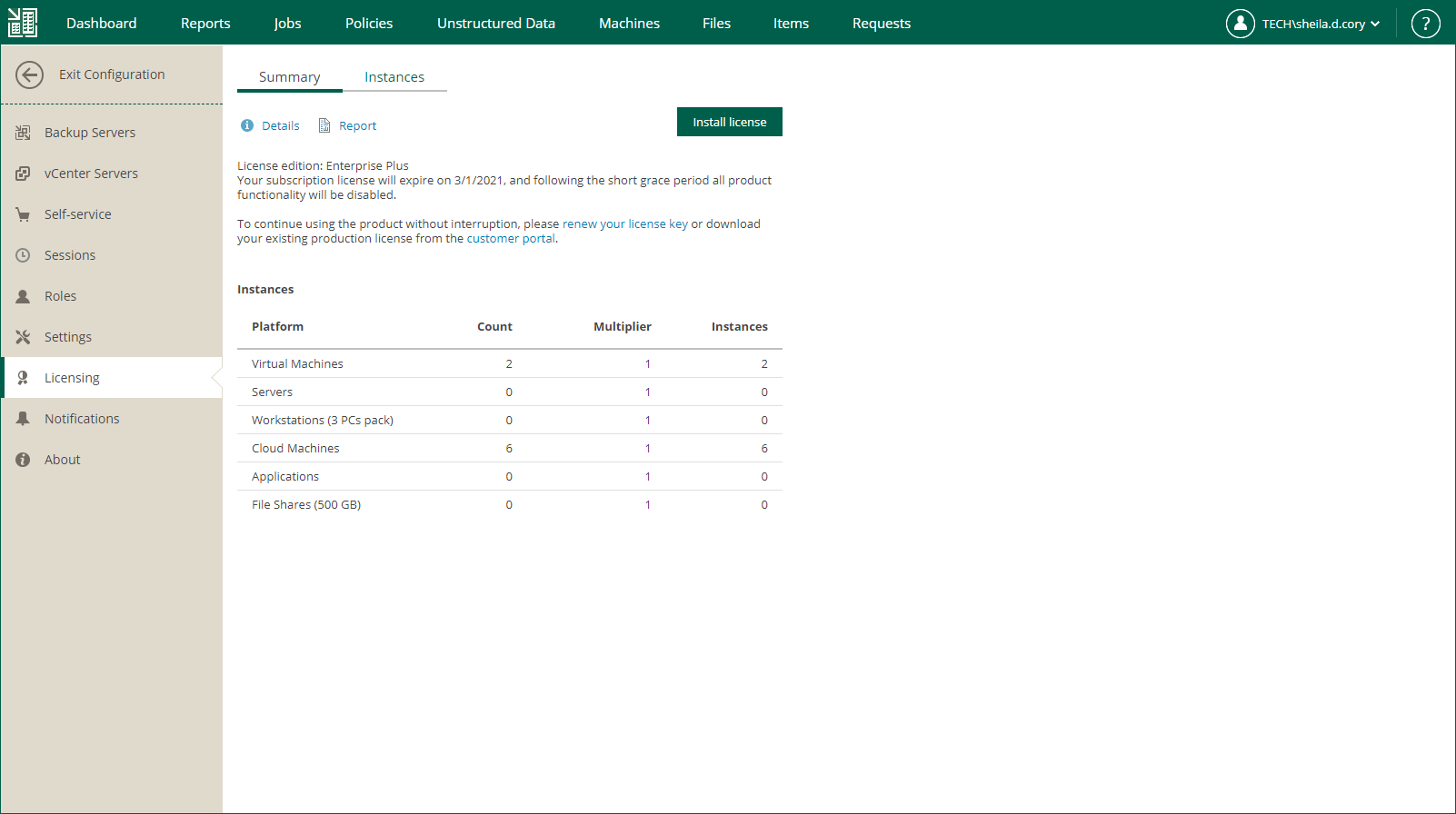This is an archive version of the document. To get the most up-to-date information, see the current version.
This is an archive version of the document. To get the most up-to-date information, see the current version.Installing License
You can install a new license on the Veeam Backup Enterprise Manager server. The new license is automatically applied to all backup servers connected to Enterprise Manager. This approach simplifies tracking license usage and license updates across multiple backup servers.
If you have a Perpetual Socket license installed, you can install an instance license over it. In this case, the licenses will be merged. For more information on licenses available for merging, see the Merging Licenses section of the Veeam Backup & Replication User Guide. After the merge, you can remove an unnecessary part of the merged license. For details, see Removing License.
Note |
Starting from Veeam Backup Enterprise Manager 11a (build 11.0.1.1261), Veeam Backup Enterprise Manager applies its license to connected backup servers that have Veeam Backup & Replication version 10 or later installed. |
To install a license:
- Sign in to Veeam Backup Enterprise Manager using an account with the Portal Administrator role.
- To open the Configuration view, click Configuration in the top right corner.
- In the Configuration view, open the Licensing section.
- On the Summary tab, click Install license.
- Select the necessary LIC file and click Open.