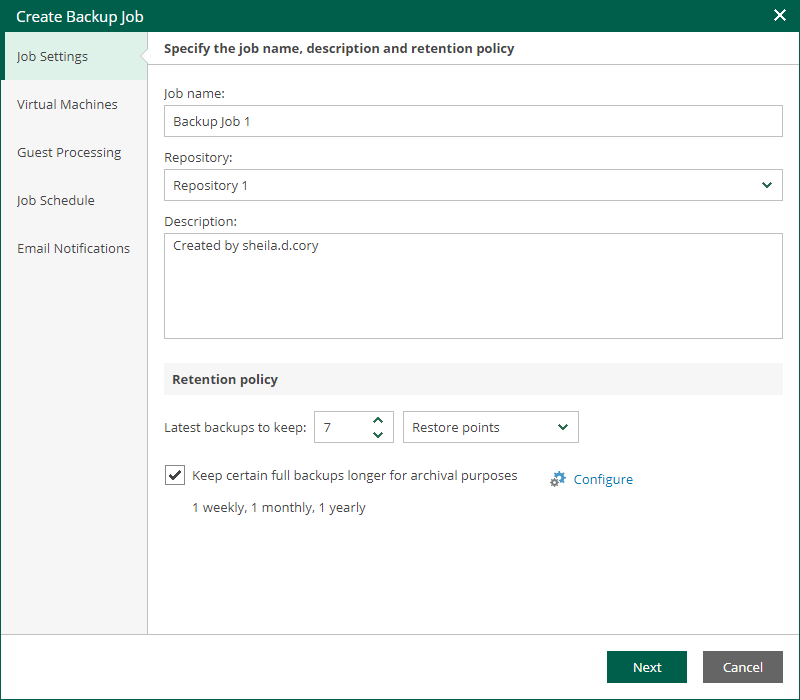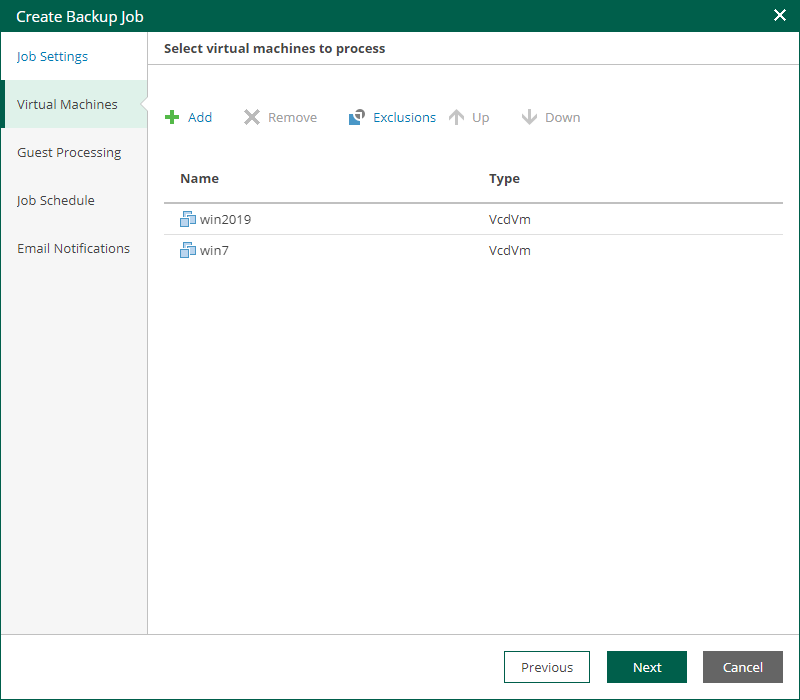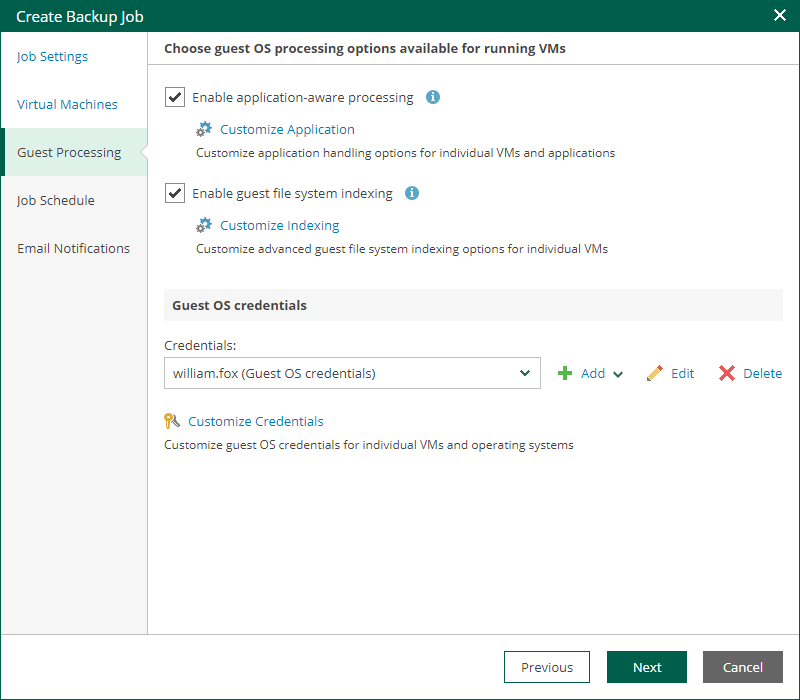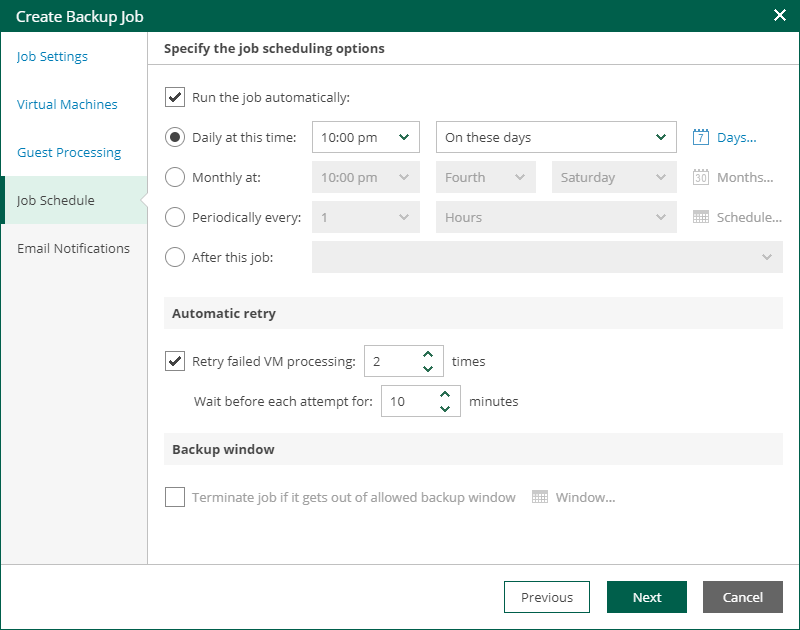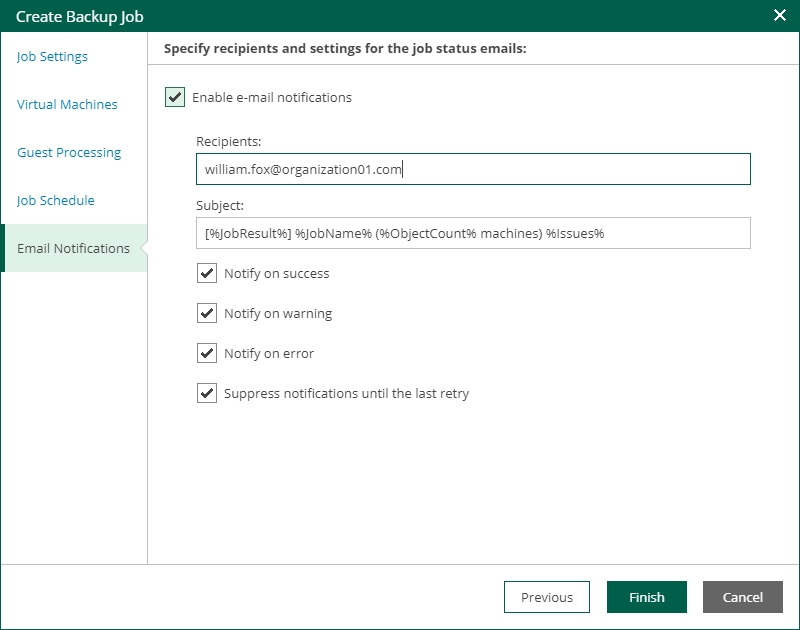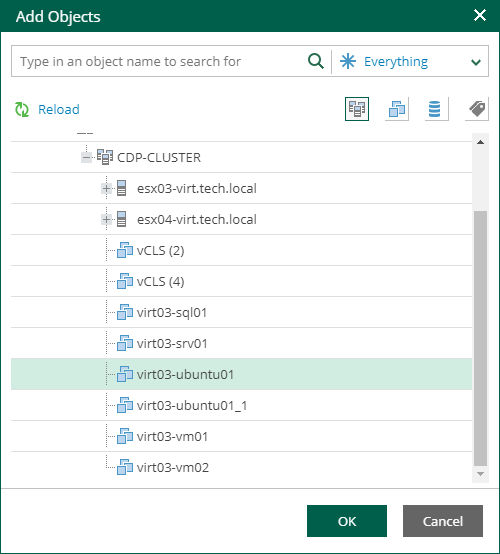This is an archive version of the document. To get the most up-to-date information, see the current version.
This is an archive version of the document. To get the most up-to-date information, see the current version.Managing vCD Backup Jobs
On the Jobs tab, members of the vCD organization can perform the following operations with vCD backup jobs:
To create a new vCD backup job:
- Log in to the portal under a vCD account with proper rights.
For more information on user rights, see Required Permissions.
- On the Jobs tab, click Create.
- At the Job Settings step, specify a job name, repository, job description and retention policy.
For more information, see Edit Job Name and Retention Settings.
Note |
|
- At the Virtual Machines step, add VMs, vApps and vDCs of the organization, and define their processing order.
For more information, see Edit List of Virtual Machines and Change VM Processing Order.
- At the Guest Processing step, you can configure transactionally consistent backup, transaction log handling settings, and enable guest file system indexing.
For more information, see Configure Guest Processing Settings.
Note |
vCD system administrators can access guest OS credentials available for their organizations. They can also supply new credentials for guest OS processing. |
- At the Job Schedule step, you can specify job scheduling options.
For more information, see Edit Job Schedule.
- At the Email Notifications step, configure notifications as required.
For more information, see the Notification Settings section of the Veeam Backup & Replication User Guide.
- To create a job, click Finish.
Remaining settings are obtained from the job configuration specified for the organization. For more information, see Adding Organization Configuration.
The jobs you create are shown in Veeam Backup & Replication console under the Jobs node and in Veeam Backup Enterprise Manager on the Jobs tab. The jobs have the <vCloud Director_org_name> prefix.
Note |
Organization members cannot see the jobs with VMs from their vCD organization if the jobs are created using Veeam Backup & Replication. To view these jobs, tenants can map their organization jobs using a PowerShell command. For more information, see the Set-VBRvCloudOrganizationJobMapping section of the Veeam Backup & Replication PowerShell Reference. Tenants can map jobs of their own organization only. |
You can perform management actions with vCD backup jobs as described in the procedures for ordinary jobs in Veeam Backup Enterprise Manager:
To delete a job, select it on the Jobs tab and then on the toolbar click Job > Delete. After deletion, this job will be removed and no longer appear in the web portal, Veeam Backup & Replication console and in Veeam Backup Enterprise Manager.
Considerations and Limitations
- Job cloning is not available.
- The following limitations apply to scenario involving VM backup and subsequent restore using Veeam Self-Service Backup Portal:
- You create a backup job that will process a VM added explicitly (that is, not as a part of a vApp container).
- This job runs creating a number of restore points.
- Then you restore this VM to the original location by using the portal.
After restore, the VM identifier changes in vCD hierarchy. Due to this reason, the backup job cannot locate this VM any longer. So, you need to edit job settings, adding this VM anew. To ensure that job configuration will store this VM with the new metadata (not the old one from vCD hierarchy cache), you should first click Reload in the Add Objects window.
- At the next job run, a new full backup will be created for this VM. However, if you try to perform file-level restore with the portal from the restore points created initially for that VM (on step 2), the restore operation will fail, as that VM identifier does not exist any longer.