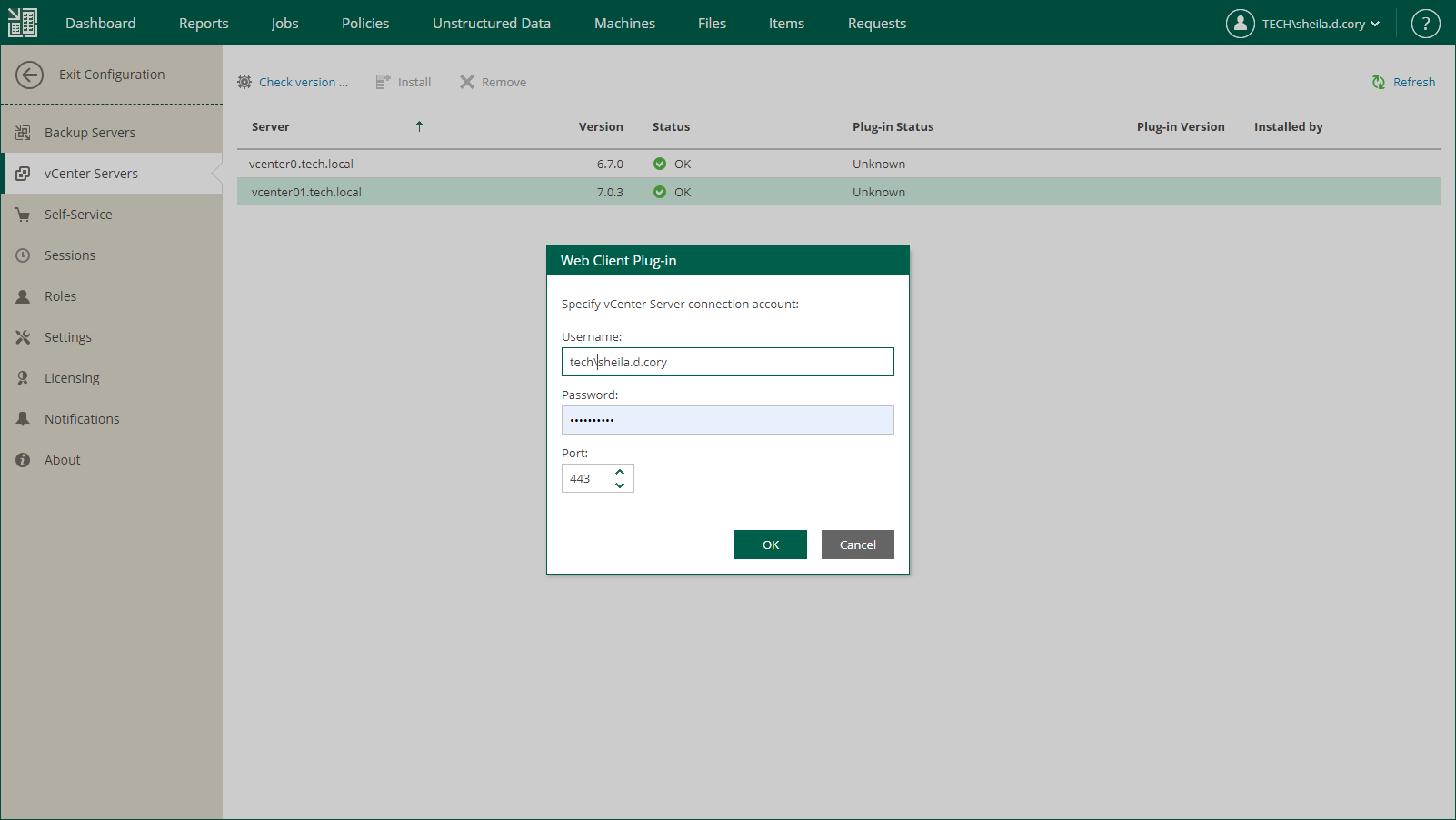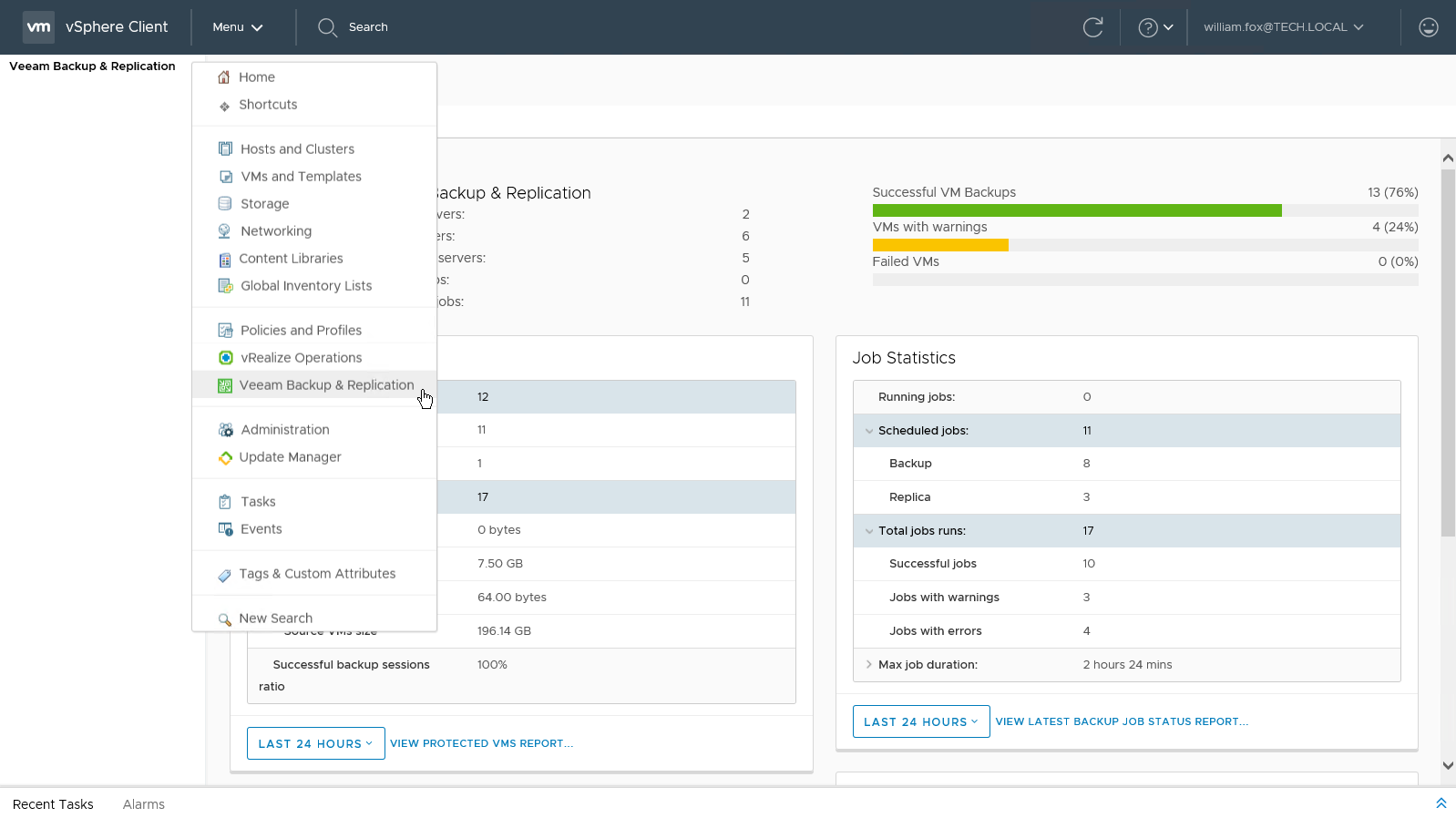This is an archive version of the document. To get the most up-to-date information, see the current version.
This is an archive version of the document. To get the most up-to-date information, see the current version.Getting Started
The vSphere Web Client plug-in is installed from the vCenter Servers section of the Configuration view in Enterprise Manager. To access the Configuration view, log in to Enterprise Manager using an account with the Portal Administrator role.
Before You Begin
Before installing the vSphere Web Client plug-in, make sure the following requirements are met:
- The plug-in supports vSphere Web Client version 5.1.0 (build 880146) and later.
For vSphere Web Client versions 5.1.0 – 6.5, the plug-in is available with the flex/flash interface. Starting with vSphere Client 6.7, the plug-in offers HTML5 user interface. The earlier versions of the client do not support HTML5.
- The vCenter Server must be added to the backup server infrastructure.
For more information, see the Adding VMware vSphere Servers section of the Veeam Backup & Replication User Guide.
- The backup server that contains the vCenter Server in its infrastructure must be connected to Enterprise Manager.
For more information, see Adding Backup Servers.
- The Enterprise Manager server must be able to resolve an FQDN of the vCenter Server and must have access to the vCenter Server over HTTPS. In particular, this is necessary if the plug-in uses default vCenter Single Sign-On for authentication.
For more information on the authentication process, see Configuring Plug-in Settings.
- Account used to install the plug-in must have sufficient access rights for vCenter Server (must belong to the same domain in case of cross-domain access):
- Extension > Register extension — to install the plug-in
- Extension > Unregister extension — to uninstall the plug-in
For more information on vSphere Web Client, see this VMware article.
Installing vSphere Web Client Plug-in
To install vSphere Web Client Plug-in, do the following:
- Log in to Veeam Backup Enterprise Manager using an administrative account.
- Click Configuration in the top right corner.
- In the Configuration view, go to the vCenter Servers section.
- Select the vCenter Server you need, and click Check version.
- In the Web Client Plug-in window, enter a user name and password to connect to the vCenter Server, and specify a connection port (default port is 443). Veeam Backup Enterprise Manager will use these credentials to access the vCenter Server and check if Veeam plug-in has been already installed there. If discovered, the plug-in version will be displayed in the Plug-in Version column.
- If the connection to vCenter Server is successful, and the plug-in has not been installed yet, then the Install link will become active. Click it to install the plug-in.
- After installation, the plug-in will be displayed in the list of vCenter Servers and plug-ins.
Uninstalling vSphere Web Client Plug-in
To uninstall vSphere Web Client Plug-in, do the following:
- Log in to Veeam Backup Enterprise Manager using an administrative account.
- Click Configuration in the top right corner.
- In the Configuration view, go to the vCenter Servers section.
- Select the vCenter Server you need, and click Remove.
- In the displayed window, click Yes to confirm the removal.
Note |
For details on reinstalling vSphere Web Client Plug-in, see this Veeam KB article. |
Accessing Plug-in from vSphere Web Client
To access the plug-in from VMware vSphere Web Client, launch the vSphere Web Client and select Veeam Backup & Replication from the menu.
Important |
To successfully obtain statistics from Veeam Backup Enterprise Manager, the accounts used to connect to Enterprise Manager (that is, the account currently logged in to the vSphere Web Client, or specific account configured in the plug-in settings) must have the Portal Administrator or Portal User role. For more information on Enterprise Manager roles, see Configuring Accounts and Roles. If you have Veeam ONE deployed in your environment and you want to open Veeam ONE reports from the plug-in (optional capability), the accounts used to connect to Enterprise Manager must be also included in the Veeam ONE Power Users, Veeam ONE Read-Only Users or Veeam ONE Administrators group on the machine where Veeam ONE Server is installed. For more information, see the Security Groups section of the Veeam ONE Deployment Guide. |