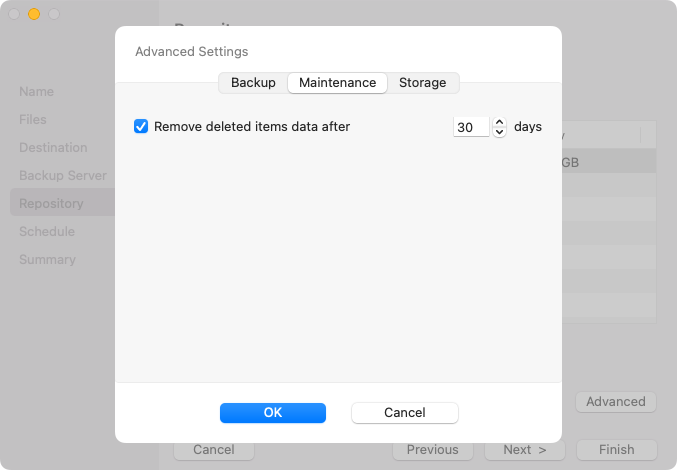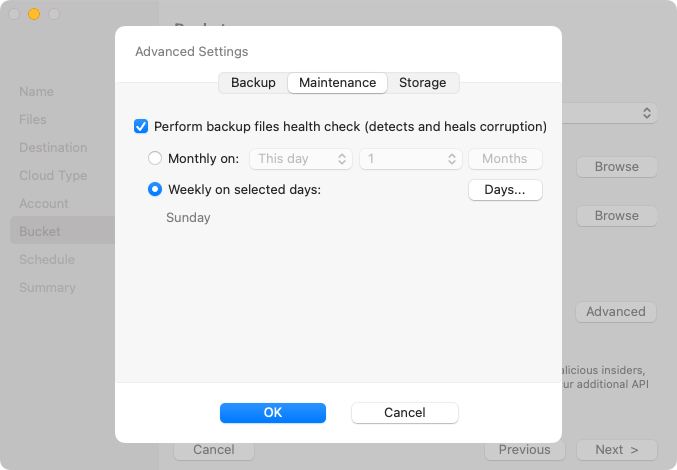Maintenance Settings
Depending on what storage option you have selected at the Destination step of the wizard, the Maintenance tab in the Advanced Settings window offers different settings:
- If you selected Veeam backup repository or Veeam Cloud Connect repository as a target for your backups, the Maintenance tab will display the setting that allows you to define how long the deleted backup files will be stored in the repository before they are permanently removed. For details, see Configuring Removal of Deleted Items Data.
- If you selected Object Storage as a target for your backup, the Maintenance tab will display the setting that allows you to schedule a regular backup health check. For details, see Scheduling Health Check.
Note |
The Maintenance settings are not available if you have chosen Local Storage or Network Share as a backup target at the Destination step of the wizard. |
Configuring Removal of Deleted Items Data
You can specify the number of days for which you want to keep the backup created with the backup job in the target location. If Veeam Agent does not create new restore points for the backup, the backup will remain in the target location for the period that you have specified. When this period is over, the backup will be removed from the target location.
By default, the retention period for outdated backups is 30 days. Do not set this retention period to 1 day or a similar short interval. In the opposite case, the backup job may work not as expected and remove data that you still require.
To specify the retention period for outdated backups, do the following:
- In the Advanced Settings window, select the Maintenance tab.
- Select the Remove deleted items data after check box.
- Specify the number of days for the retention period.
When you store backup files in an object storage repository, an automatic health check can help you avoid a situation when a restore point gets corrupted, making all dependent restore points corrupted, too. For more information, see Health Check for Object Storage.
Note |
When you schedule a health check, consider the following:
Health check is not performed during the first full backup or subsequent active full backup jobs.
For example, you may have scheduled to run health check every last day of a month, while the backup job is scheduled to run every day and create an active full backup on Sundays. If the last day of a month falls on a Sunday, health check will be performed on the following Monday with the first incremental backup job session on that day. |
To periodically perform a health check of the backup, do the following:
- In the Advanced Settings window, select the Maintenance tab.
- Select the Perform backup files health check check box.
- Use the Monthly on or Weekly on selected days options to define the schedule for the health check of the backup in the repository.