Connecting to Veeam Backup & Replication
If you want to connect a Veeam Agent computer as a member of the protection group for pre-installed Veeam Agents to a Veeam backup server, you must apply connection settings from the protection group configuration file to Veeam Agent . The configuration file is one of the Veeam Agent setup files that you must obtain from your System Administrator. To learn more about deployment using external tools, see the Deploying Veeam Agent for Mac section in the Veeam Backup & Replication User Guide.
You can import the configuration file generated by Veeam Backup & Replication in ether of the following ways:
- With MDM solution. For more information, see Installation and Configuration with MDM Solution.
Importing Configuration Using Control Panel
From the Veeam Agent application menu, select Settings > Import Configuration; in the Finder, select the configuration file to import.
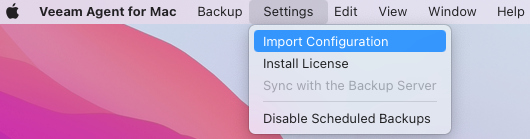
Importing Configuration Using Status Bar Menu
From the Veeam Agent status bar menu, select Import > Configuration; in the Finder, select the configuration file to import.
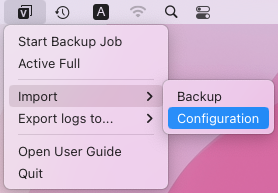
After importing the configuration using the control panel or status bar menu, Veeam Agent will automatically connect to the Veeam backup server.
Importing Configuration in Command Line Interface
To connect Veeam Agent to Veeam backup server:
- Get the configuration file from your System Administrator and upload this file to the Veeam Agent computer.
- Navigate to the directory where you have saved the configuration file and run the following command:
veeamconfig mode setvbrsettings --cfg <file_name>.xml --force |
where:
- <file_name> — configuration file name. Alternatively, you can specify the full path to the configuration file with the --cfg option.
- --force — with this option enabled, Veeam Agent will override additional input prompts and error messages. This parameter is optional.
For example:
user@wrk01:~$ veeamconfig mode setvbrsettings --cfg /Users/user/Mac\ Workstations\ Distribs/Mac/Mac\ Workstations.xml
|