Importing Configuration from Veeam Backup Server
If you want to manage Veeam Agent for Mac with Veeam Backup & Replication, you can add your Mac computer to a protection group for pre-installed Veeam Agents. In this case, after you install Veeam Agent, you must import the configuration file generated by Veeam Backup & Replication. The configuration file is one of the Veeam Agent for Mac setup files that you must obtain from your system administrator. To learn more, see the Deploying Veeam Agents Using Generated Setup Files section in the Veeam Agent Management Guide.
You can import a configuration file generated by Veeam Backup & Replication in ether of the following ways:
- With Veeam Agent control panel.
- With Veeam Agent status bar menu.
- In command line interface. For more information, see Connecting to Veeam Backup & Replication.
- With MDM solution. For more information, see Installation and Configuration with MDM Solution.
Importing Configuration with Control Panel
From the Veeam Agent application menu, select Settings > Import Configuration; in the Finder, select the configuration file to import.
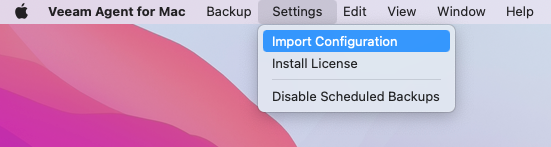
Importing Configuration with Status Bar Menu
From the Veeam Agent status bar menu, select Import > Configuration; in the Finder, select the configuration file to import.
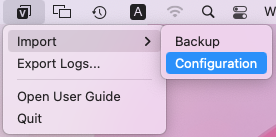
After importing the configuration using the control panel or status bar menu, Veeam Agent will automatically connect to the Veeam backup server.