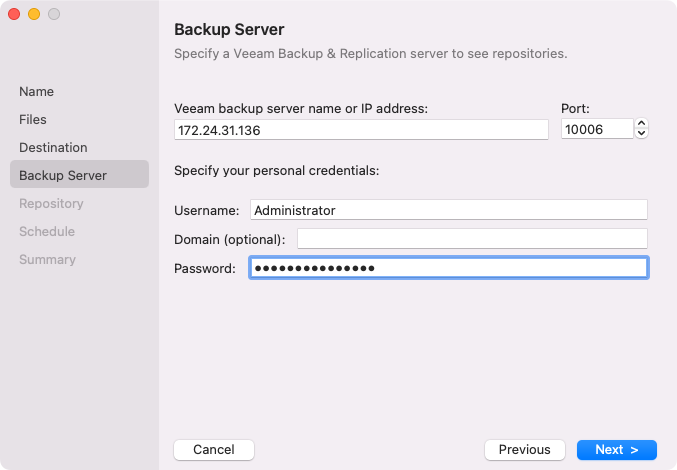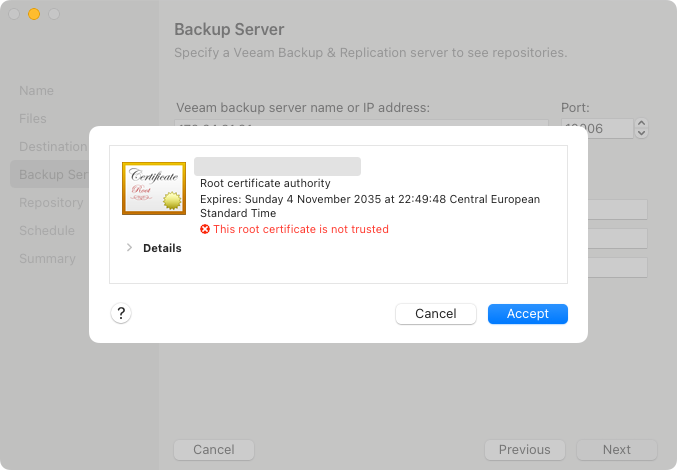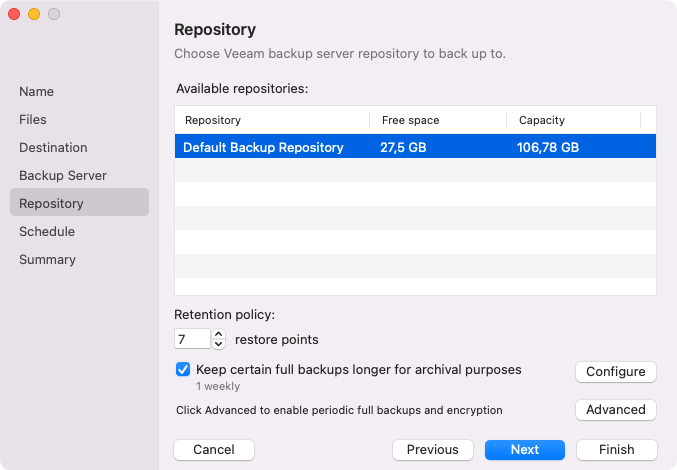Veeam Backup Server Settings
If you have selected to store backup files on a Veeam backup repository, specify settings to connect to the backup repository:
Specifying Backup Server Settings
The Backup Server step of the wizard is available if you have chosen to store backup files on a Veeam backup repository.
IMPORTANT |
Mind the following:
|
Specify settings for the Veeam backup server that manages the target backup repository:
- In the Veeam backup server name or IP address field, specify a DNS name or IP address of the Veeam backup server.
- In the Port field, specify the number of the port over which Veeam Agent must communicate with the backup repository. By default, Veeam Agent for Mac uses port 10006.
- In the Specify your personal credentials section, enter credentials to access the server:
- In the Username field, type a name of the account that has access permissions on the Veeam backup repository.
- If necessary, in the Domain field, type a name of the domain in which the account that has access to the Veeam backup repository is registered.
Important |
To authenticate against a Linux-based Veeam backup server, you cannot use domain accounts. We recommend using a local user account with the Service Account role. |
- In the Password field, type a password of the account that has access to the Veeam backup repository.
When you connect to a Veeam backup server for the first time, you may be prompted to verify and accept the self-signed certificate of the Veeam backup server.
The Repository step of the wizard is available if you have chosen to save backup files on a Veeam backup repository.
Specify settings for the target backup repository:
- From the Available repositories list, select a backup repository where you want to store backups. The list of backup repositories displays only those backup repositories on which you have permissions to store data. To learn more, see Setting Up User Permissions on Backup Repositories.
- In the Retention policy field, specify the number of days for which you want to store backup files in the target location. After this period is over, Veeam Agent will remove from the backup chain any restore points that are older than the specified retention period. By default, Veeam Agent keeps backup files for 7 days. To learn more, see Backup Retention Policy.
- To specify the GFS retention policy, select the Keep certain full backups longer for archival purposes check box and press Configure. In the Configure GFS window, specify how weekly, monthly and yearly full backups must be retained. For details, see Specify GFS Retention Policy.
- Click Advanced to specify advanced settings for the backup job. To learn more, see Specify Advanced Backup Settings.