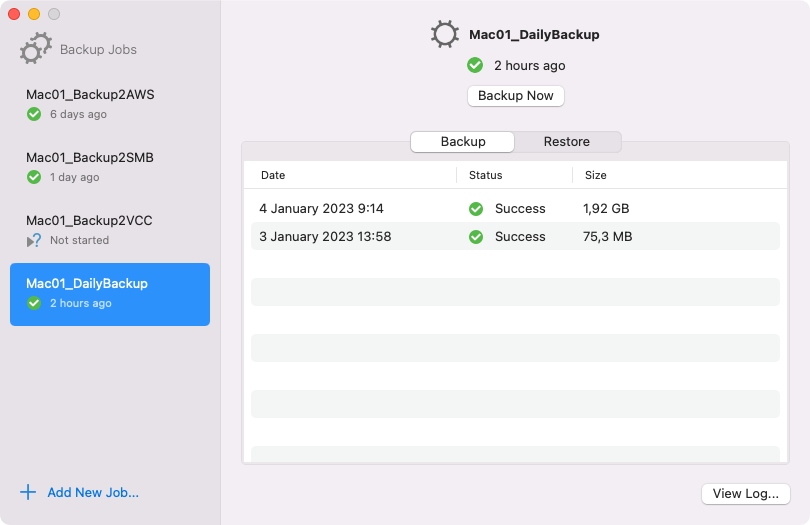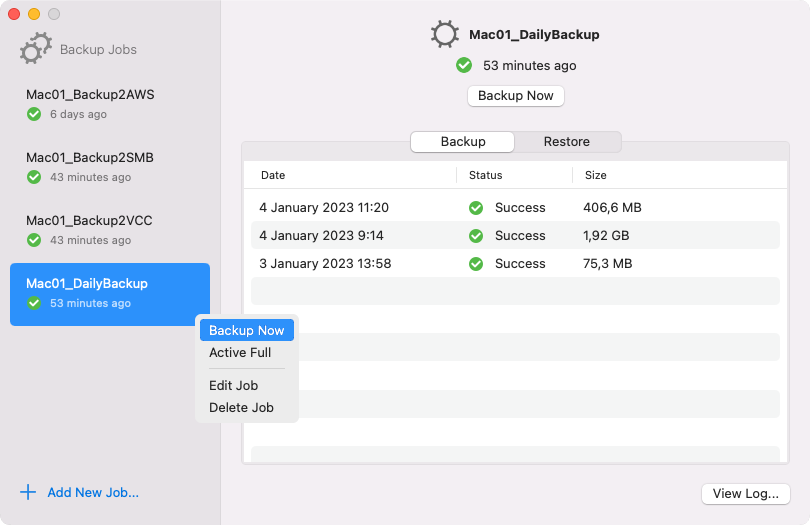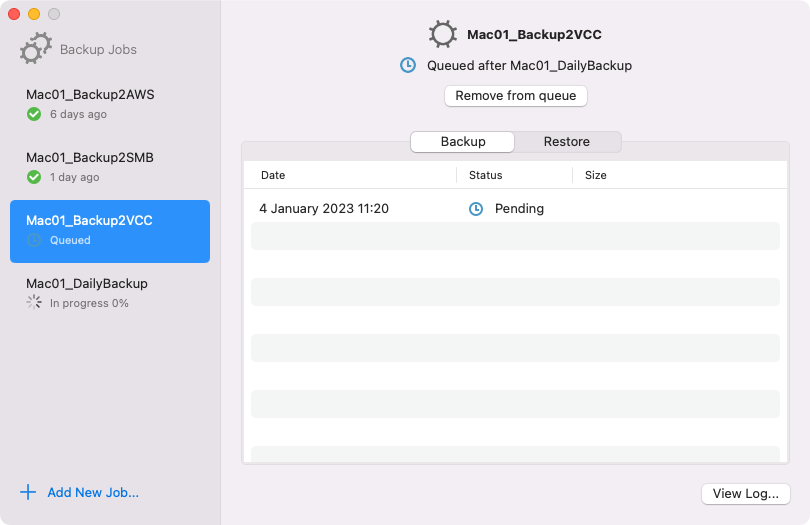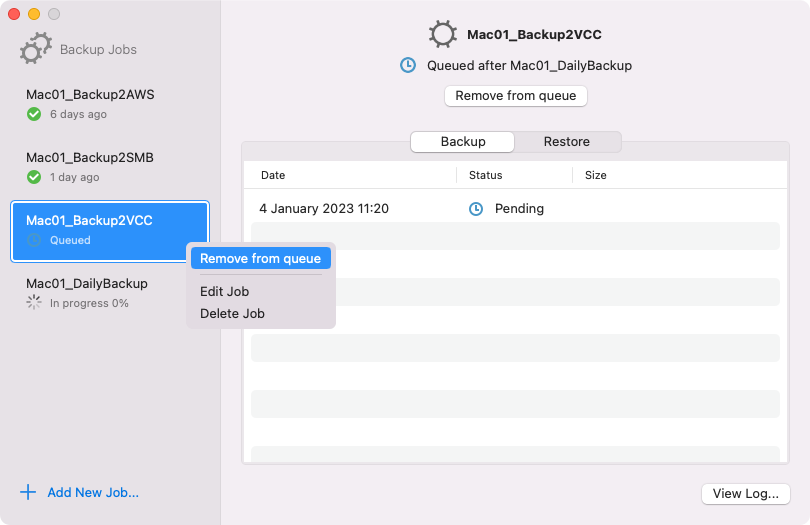Starting Backup Job
In the Veeam Agent graphic user interface, you can start a backup job in one of the following ways depending on how many jobs are configured in Veeam Agent:
- [Any number of jobs] In the main pane of the control panel, press the Backup Now button under the name of the job in focus.
|
If there are more than one backup jobs, select the job you want to start in the left-hand Backup Jobs pane to set the job in focus and display its details in the main pane of the control panel. If you have only one backup job, this job is displayed in the main pane of the control panel by default. |
- [Multiple jobs] In the Backup Jobs pane of the control panel, right-click the job that you want to start and select Backup Now.
- [Single job] From the Veeam Agent status bar menu, select the Start Backup Job option.
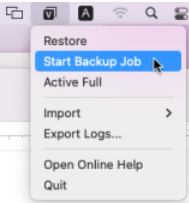
Veeam Agent will immediately start the backup job. You can monitor the progress of the backup job session and view the session log in real time. To do this, select a session and click the View Log button in the bottom-right corner of the Veeam Agent control panel. For details, see Reporting with Veeam Agent Control Panel..
If you start the backup job while another backup job is running, Veeam Agent will perform the backup job immediately after the current job is completed. For details, see Job Queue.
If another backup job is running when you start the backup job, Veeam Agent will submit this backup job to job queue. Veeam Agent will perform the job in the queue as soon as the previous job is completed. The queued backup job creates a new session with the Pending status. You can view all jobs in the queue in the Backup Jobs pane of the Veeam Agent control panel.
To cancel the backup job that is in the Pending status, do either of the following:
- In the main pane of the control panel, press the Remove from queue button under the name of the job in focus.
- In the Backup Jobs pane of the control panel, right-click the job that you want to start and select Remove from queue.
|
Consider the following about job queue:
|