Exporting Logs with Control Panel and Status Bar Menu
You can export Veeam Agent logs from the Veeam Agent control panel or status bar menu. When you export logs, you can choose a folder where Veeam Agent should save the resulting log archive.
Note |
Veeam Agent provides the Help > Export logs to menu with 2 options: Local folder and Veeam server. The Veeam Server option is available only when Veeam Agent operates in the managed mode. For more information on operating modes, see Standalone and Managed Operation Modes. |
Exporting Logs from Control Panel
- From the Veeam Agent application menu, select Help > Export logs to > Local folder.
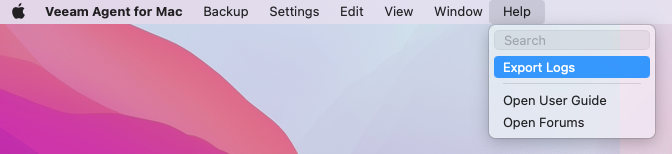
- In the Finder window, specify the location for the resulting log archive.
Exporting Logs from Status Bar Menu
- From the Veeam Agent status bar menu, select Export logs to > Local folder.
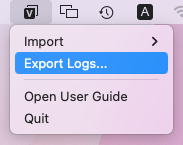
- In the Finder window, specify the location for the resulting log archive.