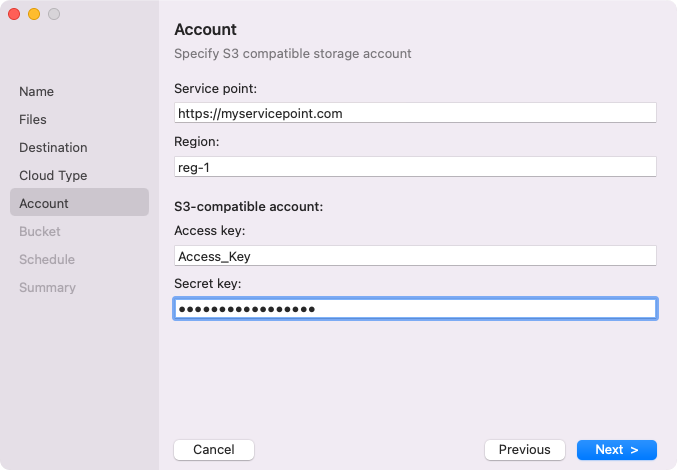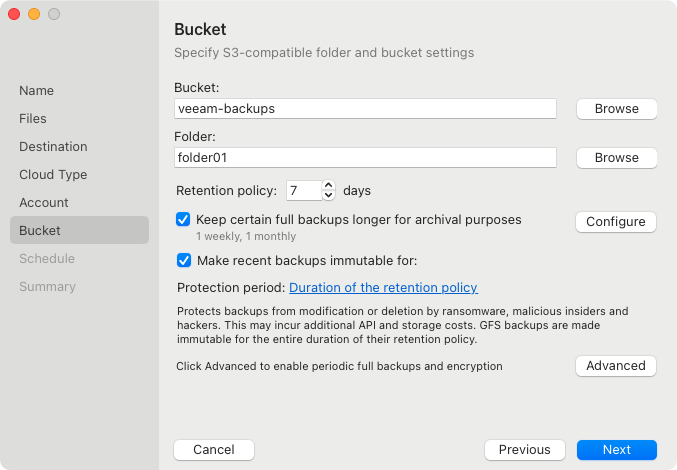S3 Compatible Settings
If you have selected to store backup files on an S3 compatible storage, specify the following settings:
The Account step of the wizard is available if you have chosen to save backup files on an S3 compatible storage.
NOTE |
You can store backups only in the S3 compatible storage repositories that are accessible over the HTTPS protocol. |
To connect to the S3 compatible storage, specify the following:
- In the Service point field, specify the address of your S3 compatible storage.
If you want to connect to the repository using an IPv6 address and port number, you must use the following format: IPv6:port, where:
- IPv6 is the IPv6 address of the object storage.
- port is the number of the port that Veeam Agent will use to connect to the object storage.
For example: https://2001-db8-1--bb8-c0b8-112.ipv6-literal.net:9000
If you want to connect to the repository using AWS PrivateLink for Amazon S3, use the following format: bucket.<VPС_endpoint_ID>.s3.<region>.vpce.amazonaws.com, where:
- VPС_endpoint_ID is the unique VPC endpoint ID that Veeam Agent will use to access the cloud storage.
- region is the AWS Region where the VPC endpoint and the S3 bucket are located.
For example: bucket.vpce-0abc123def456ghi7-01234567.s3.ap-northeast-1.vpce.amazonaws.com
To learn more about AWS PrivateLink for Amazon S3, see AWS Documentation.
- In the Region field, specify a storage region based on your regulatory and compliance requirements.
- In the Access key field, enter an access key ID.
- In the Secret key field, enter a secret access key.
The Bucket step of the wizard is available if you have chosen to save backup files on an S3 compatible storage and specified account settings to connect to the storage.
Specify settings for the bucket on the storage:
- In the Bucket field, specify a bucket on the storage:
- Click Browse.
- In the Buckets window, select the necessary bucket and click OK.
- In the Folder field, specify a folder in the bucket:
- Click Browse.
- In the Folders window, select the necessary folder and click OK.
TIP |
You can also create a new folder in the bucket. To do this:
|
- In the Retention policy field, specify the number of days for which you want to store backup files in the target location. After this period is over, Veeam Agent will remove from the backup chain any restore points that are older than the specified retention period. By default, Veeam Agent keeps backup files for 7 days. To learn more, see Backup Retention Policy.
- To specify the GFS retention policy, select the Keep certain full backups longer for archival purposes check box and press Configure. In the Configure GFS window, specify how weekly, monthly and yearly full backups must be retained. For details, see Specify GFS Retention Policy.
- Select the Make recent backups immutable for check box to enable backup immutability and specify the immutability settings:
- Select For the entire duration of the retention policy if you want the immutability period to depend on the retention policy of a backup job. This option is selected by default when you enable immutability for a backup job.
IMPORTANT |
Consider the following:
For more information, see How Backup Immutability Works. |
- Select For the minimum duration if you want to specify a minimum immutability period manually. In the Minimum immutability duration field, specify the period in days. By default, Veeam Agent sets the period to 30 days.
In this case, backup job retention settings are not considered in the calculation of the immutability period.
- Click Advanced to specify additional backup job settings. For details, see Specify Advanced Backup Settings.
- After you specified the bucket settings, click Next. Veeam Agent will create a new backup repository in the configured cloud storage location.