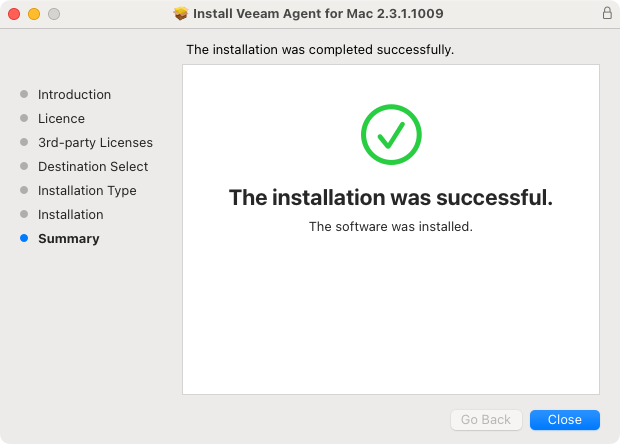Installing Veeam Agent
To install Veeam Agent for Mac with the Installation wizard:
- Download the setup archive for standalone Veeam Agent for Mac from this Veeam webpage and save it on the computer where you plan to install the product.
Note |
To access the download page, you must log in to your account at veeam.com. |
- Double-click the downloaded setup archive. In the open archive, double-click the .pkg setup file to launch the installation wizard.
- Follow the installation instructions.
During the installation process, you must do the following:
- Accept the Veeam End User License Agreement.
- Accept the 3rd Party Components License Agreements.
- [macOS 11 or later] After the installation process is complete, you must enable full disk access for Veeam Agent. To learn more, see Granting Full Disk Access.
Keep in mind that during the installation process, Veeam Agent will prompt you to enter the Administrator password.
Alternatively, you can install Veeam Agent for Mac with the MDM solution or in command line interface.