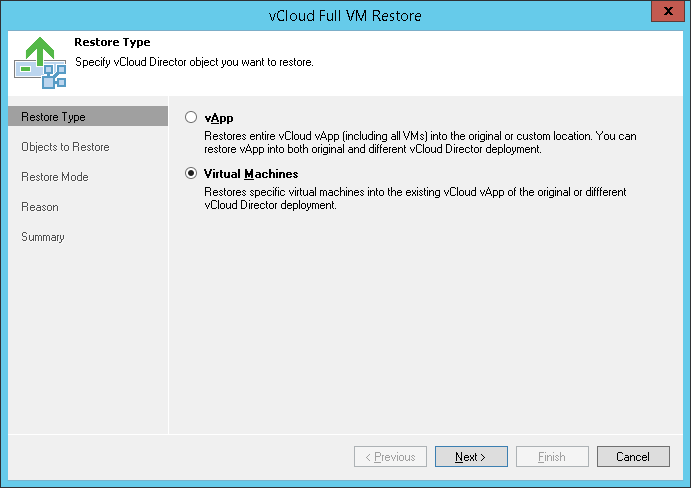This is an archive version of the document. To get the most up-to-date information, see the current version.
This is an archive version of the document. To get the most up-to-date information, see the current version.Step 1. Launch vCloud Full VM Restore Wizard
In this article
To launch the vCloud Full VM Restore wizard, do one of the following:
- On the Home tab, click Restore and select vCloud. At the Object Type step, select the object you would like to restore: VM.
- Open the Backup & Replication view, in the inventory pane select Backups. In the working area, expand the necessary backup job, select the VM you want to restore and click Entire VM > Into vCloud vApp on the ribbon.
- Open the Backup & Replication view, in the inventory pane select Backups. In the working area, expand the necessary backup job, right-click the VM you want to restore and select Restore entire VM > Into vCloud vApp.
- Open the Virtual Machines view. On the View tab, click vCloud Director View. In the inventory pane, expand the vCloud Director hierarchy. In the working area, right-click the VM you want to restore and select Restore > Restore VM into vCloud vApp.