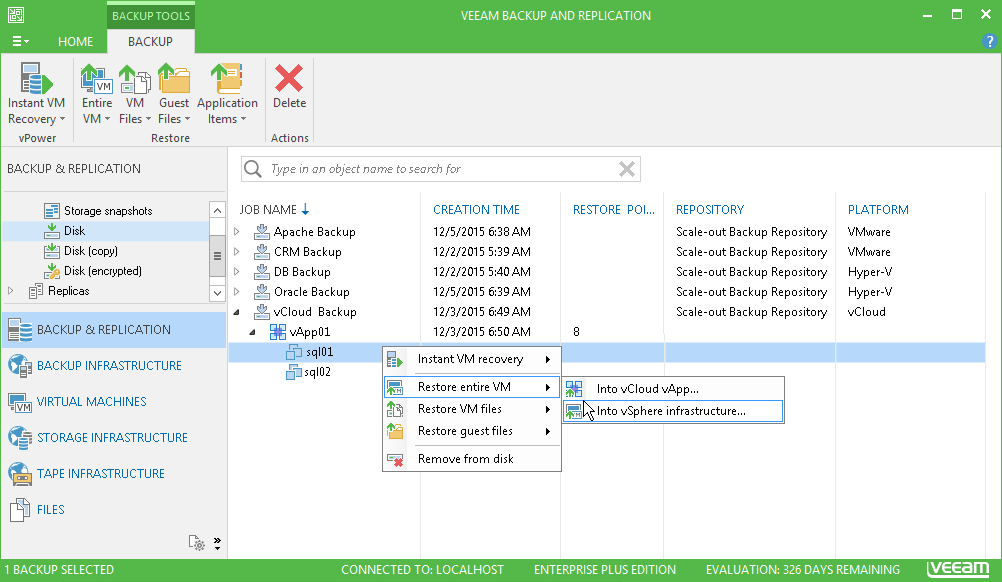This is an archive version of the document. To get the most up-to-date information, see the current version.
This is an archive version of the document. To get the most up-to-date information, see the current version.Restoring Entire VMs into vSphere Infrastructure
In this article
You can restore vCD VMs from the backup to the VMware vSphere infrastructure.
During restore, Veeam Backup & Replication neglects the vApp metadata saved to the backup file and performs a regular full VM restore process. The VM is restored to the VMware vCenter Server or ESX(i) host and is not registered in VMware vCloud Director. vCloud-specific features such as fast provisioning are not supported for such type of restore.
To launch the Full VM Restore wizard, do one of the following:
- On the Home tab, click Restore and select VMware. In the Restore from backup section, select Entire VM (including registration).
- Open the Backup & Replication view, in the inventory pane select Backups. In the working area, expand the necessary backup, select the VM(s) you want to restore and click Entire VM > Into vSphere infrastructure on the ribbon.
- Open the Virtual Machines view. In the inventory pane, expand the VMware vCloud Director hierarchy and select the VMware vCenter Server. In the working area, right-click the VM you want to restore and select Restore entire VM > Into vSphere infrastructure.
Full VM restore of vCD VMs does not differ from full VM restore of regular VMware VMs. For more information, see Performing Full VM Restore.