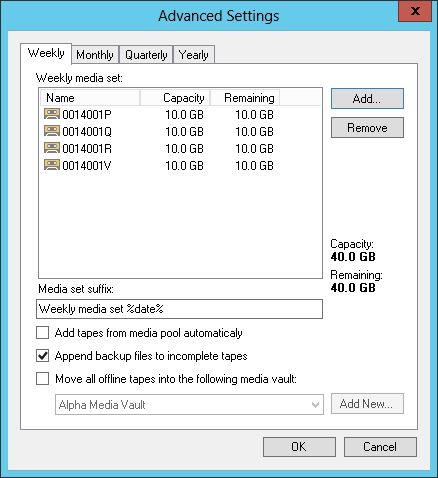This is an archive version of the document. To get the most up-to-date information, see the current version.
This is an archive version of the document. To get the most up-to-date information, see the current version.Step 5. Specify Advanced Media Set Options
In this article
You can granularly configure rules for each media set.
At the GFS Media Set step of the wizard, click Advanced. Select the Weekly tab to configure the weekly media set.
- In the Weekly media set field, you can allocate tapes to this media set. To a media set, you can allocate only tapes that are added to the media pool. Note that if you select to add particular tapes to a media set, you cannot configure automatic replenishment: the media set will always span the added tapes.
Click Add and select tapes that should be added to the media set.
- In the Media set suffix field, define the pattern according to which created media set will be named.
- Select the Add tapes from media pool automatically check box to allow the media set to take a tape from the media pool when required.
- Select Append backup files to incomplete tapes if you want to write the next backup set to the tape where the previous backup set was written. Otherwise, Veeam will use a new tape for each backup set.
- You can set automatic moving tapes to a media vault when they are brought offline. To enable this option:
- Select Move all offline tapes from this media pool into the following media vault check box.
- From the list of vaults, select the media vault where you want to automatically move the tapes.
- If the vault is not added yet, click Add New to open the New Media Vault wizard.
The monthly, quarterly and yearly backup cycles use the same settings as the weekly backup cycle.