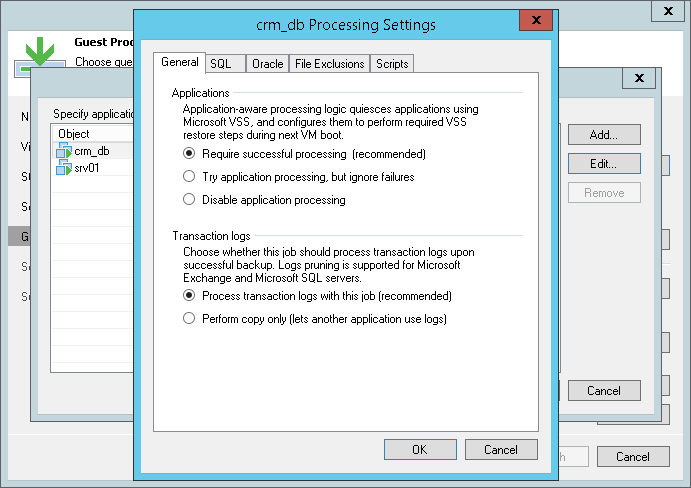This is an archive version of the document. To get the most up-to-date information, see the current version.
This is an archive version of the document. To get the most up-to-date information, see the current version.Application-Aware Processing
If you add to the backup job VMs running VSS-aware applications, you can enable application-aware processing to create a transactionally consistent backup. The transactionally consistent backup guarantees proper recovery of applications on VMs without data loss.
To enable application-aware processing:
- At the Guest Processing step of the wizard, select the Enable application-aware processing check box.
- Click Applications.
- In the displayed list, select the VM and click Edit.
To define custom settings for a VM added as a part of a VM container, you must include the VM to the list as a standalone object. To do this, click Add and choose the VM whose settings you want to customize. Then select the VM in the list and define the necessary settings.
- On the General tab, in the Applications section specify the behavior scenario for application-aware processing:
- Select Require successful processing if you want Veeam Backup & Replication to stop the backup process if any error occurs during application-aware processing.
- Select Try application processing, but ignore failures if you want to continue the backup process even if an error occurs during application-aware processing. This option guarantees completion of the backup job. However, the resulting backup will not be transactionally consistent but crash consistent.
- Select Disable application processing if you do not want to enable application-aware processing for the VM.
- [For Microsoft Exchange, Microsoft SQL and Oracle VMs] In the Transaction logs section, specify if Veeam Backup & Replication must process transaction logs or copy-only backups must be created.
- Select Process transaction logs with this job if you want Veeam Backup & Replication to process transaction logs.
[For Microsoft Exchange VMs] With this option selected, the runtime process running on the VM guest OS will wait for backup to complete successfully and then trigger truncation of transaction logs. If the backup job fails, the logs will remain untouched on the VM guest OS until the next start of the runtime process.
[For Microsoft SQL Server VMs and Oracle VMs] You will have to specify settings for transaction log handling on the SQL and Oracle tabs of the VM Processing Settings window. For more information, see Transaction Log Settings: Microsoft SQL and Transaction Log Settings: Oracle.
- Select Perform copy only if you use another backup tool to perform VM guest level backup, and this tool maintains consistency of the database state. Veeam Backup & Replication will create a copy-only backup for the selected VM. The copy only backup preserves the chain of full/differential backup files and transaction logs on the VM. For more information, see http://msdn.microsoft.com/en-us/library/ms191495.aspx.
|
If both Microsoft SQL Server and Oracle Server are installed on one VM, and this VM is processed by a job with log backup enabled for both applications, Veeam Backup & Replication will back up only Oracle transaction logs. Microsoft SQL Server transaction logs will not be processed |