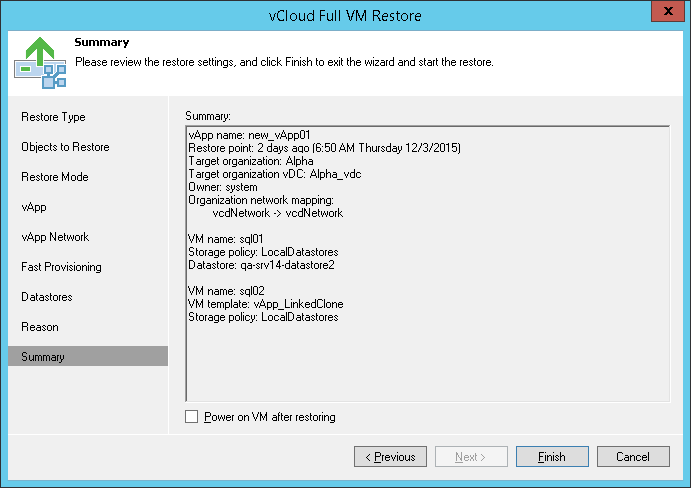This is an archive version of the document. To get the most up-to-date information, see the current version.
This is an archive version of the document. To get the most up-to-date information, see the current version.Step 10. Verify Recovery Settings and Finish Working with Wizard
In this article
At the Summary step of the wizard, specify additional settings for vApp restore:
- If you want to start VMs in the restored vApp, select the Power on VM after restoring check box.
- Check the settings for vApp restore and click Finish. Veeam Backup & Replication will recover the vApp in the specified destination.
|
Veeam Backup & Replication checks the lease term for the restored vApp. If the lease period has expired, the lease will be automatically updated. |