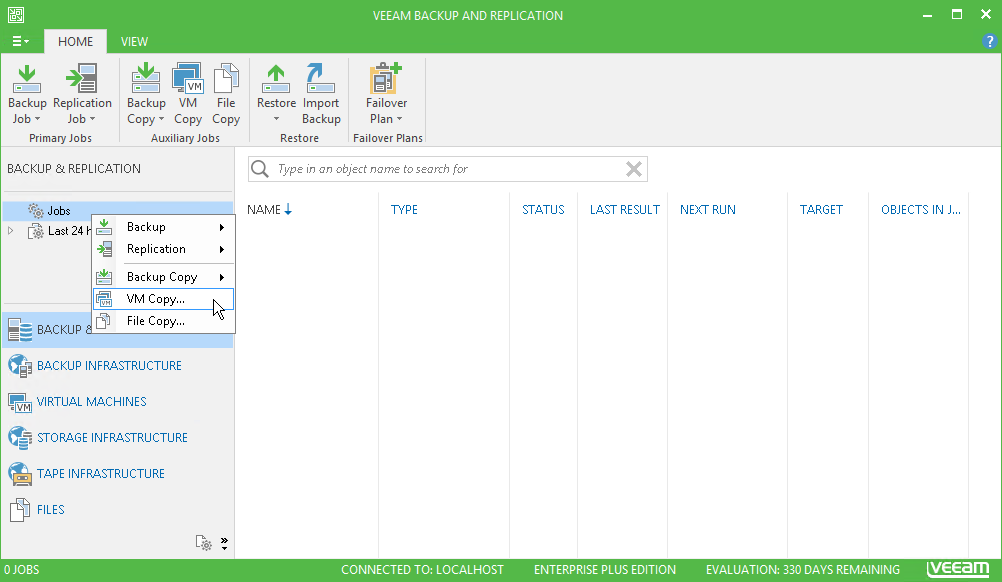This is an archive version of the document. To get the most up-to-date information, see the current version.
This is an archive version of the document. To get the most up-to-date information, see the current version.Step 1. Launch VM Copy Job Wizard
In this article
To run the VM Copy Job wizard, do either of the following:
- On the Home tab, click VM Copy.
- Open the Backup & Replication view. In the inventory pane, right-click Jobs and select VM Copy.
- Open the Virtual Machines view, in the working area select the VM(s), click Add to VM Copy on the ribbon and select New job or right-click the VM(s) area and select Add to VM copy job > New job. In this case, the selected VMs will be automatically added to the VM copy job. You can add other VMs to the job when passing through the wizard steps.
- You can quickly add the VM(s) to an already existing job. To do this, open the Virtual Machines view, in the working area select the VM(s) and click Add to VM Copy > name of the job on the ribbon or right-click the VM(s) and select Add to VM copy job > name of the job.