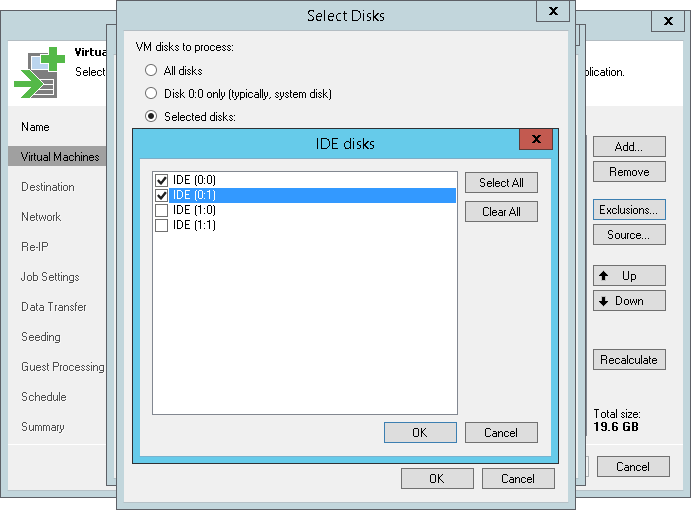This is an archive version of the document. To get the most up-to-date information, see the current version.
This is an archive version of the document. To get the most up-to-date information, see the current version.Step 5. Exclude Objects from Replication Job
In this article
After you have added VMs and VM containers to the job, you can specify which objects you want to exclude from replicas. You can exclude the following types of objects:
|
To make the replication process faster and reduce the size of created replicas, Veeam Backup & Replication automatically excludes the following objects from replication:
|
To exclude VMs from a VM container:
- At the Virtual Machines step of the wizard, click Exclusions.
- Click the VMs tab.
- Click Add.
- Use the toolbar at the top right corner of the window to switch between views: Hosts and Clusters, VMs and Templates, Datastores and VMs and Tags. Depending on the view you select, some objects may not be available. For example, if you select the VMs and Templates view, no resource pools, hosts or clusters will be displayed in the tree.
- Select the object and click Add. Use the Show full hierarchy check box to display the hierarchy of all VMware Servers added to Veeam Backup & Replication.
- Click OK.
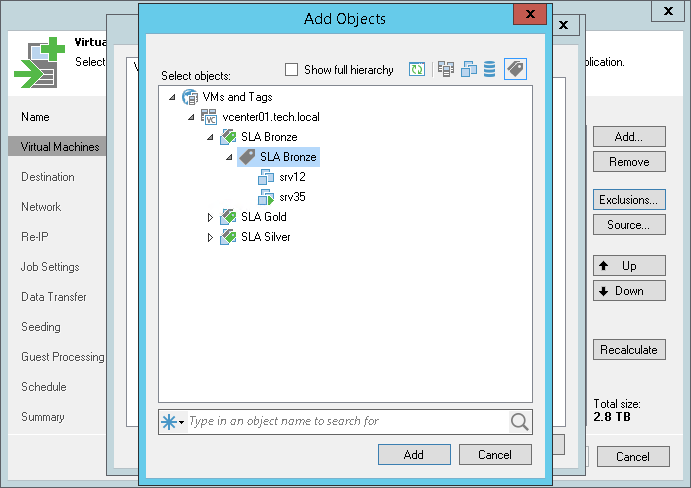
- At the Virtual Machines step of the wizard, click Exclusions.
- Click the Disks tab.
- Select the VM in the list and click Edit. If you want to exclude disks of a VM added as a part of the container, click Add to include the VM in the list as a standalone object.
- Choose disks that you want to replicate. You can choose to process all disks, 0:0 disks (typically, system disks) or add to the list custom IDE, SCSI or SATA disks.