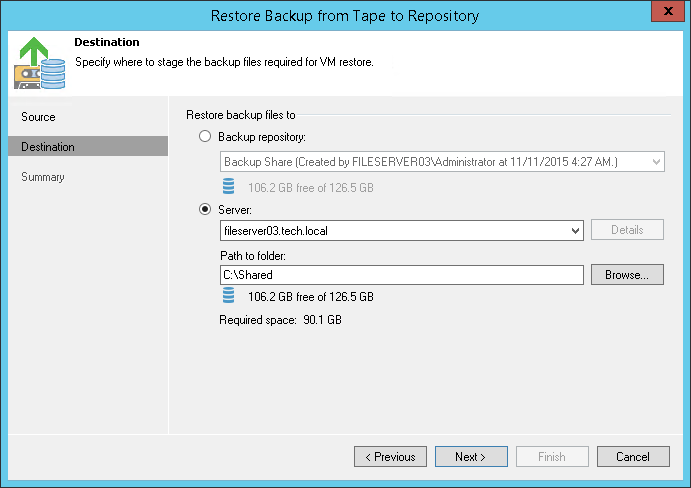This is an archive version of the document. To get the most up-to-date information, see the current version.
This is an archive version of the document. To get the most up-to-date information, see the current version.Step 4. Choose Backup Destination
In this article
At the Destination step of the wizard, select where the backup files for the selected VMs should be restored:
- To restore VM backup files to a repository, select the Backup repository option and choose the necessary repository from the list.
- To restore VM backup files to the Veeam backup server, shared folder or to any other machine connected to Veeam backup server, select the Server option. Choose the necessary server from the list and specify path to the target folder in the Path to folder field.
If you choose to restore files to a shared folder, make sure that the account under which Veeam Backup Service runs has write permissions to the target folder. If the account does not have sufficient permissions, Veeam Backup & Replication will prompt you to enter credentials for the account that can be used for writing to the target folder.