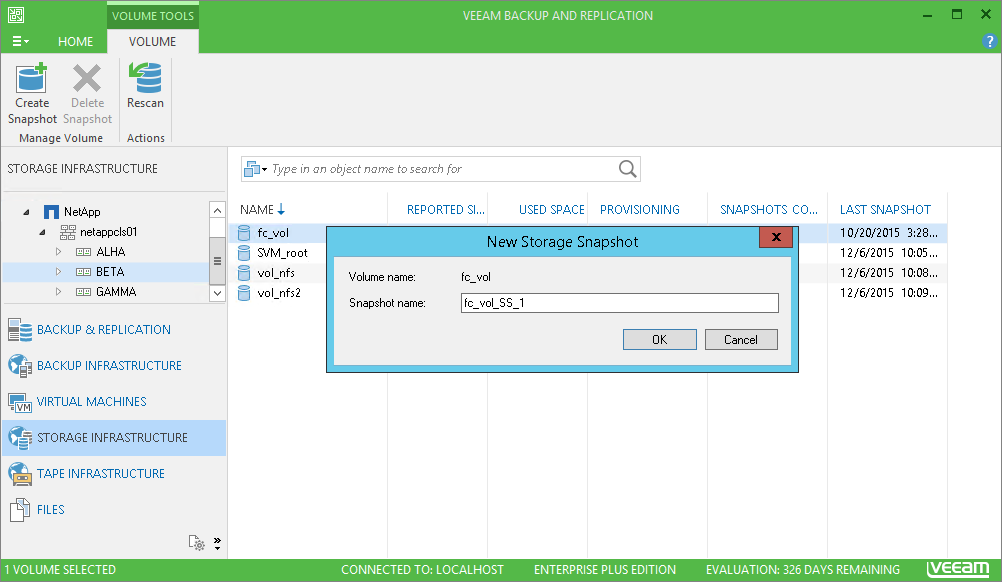This is an archive version of the document. To get the most up-to-date information, see the current version.
This is an archive version of the document. To get the most up-to-date information, see the current version.Creating and Deleting Snapshots
You can create and delete storage snapshots in Veeam Backup & Replication. The create/delete snapshot operations do not differ from the create/delete snapshot operations that you perform in the management console of the storage system.
To create a volume snapshot:
- Open the Storage Infrastructure view.
- In the inventory pane, expand the tree of the storage system.
- Right-click the necessary volume and select Create Snapshot.
- In the New Storage Snapshot window, specify a name for the created snapshot and provide a description for the snapshot (if this option is available).
- [For HPE StoreVirtual] To quiesce VMs on the volume, select the Create application-managed snapshot check box. The storage system will trigger a command to the vCenter Server to quiesce VMs on the volume with VMware Tools. This will bring VM data to a consistent state before the snapshot is taken. If this option is not selected, Veeam Backup & Replication will create a point-in-time snapshot.
|
To create application-managed snapshots for the HPE StoreVirtual storage system, make sure that Application Aware Snapshot Manager is properly installed and configured. If the Application Aware Snapshot Manager is not installed, Veeam Backup & Replication will report an error, and the snapshot will not be created. For more information, see the HPE P4000 Application-Aware Snapshot Manager Deployment Guide at http://h10032.www1.hp.com/ctg/Manual/c03037557.pdf. |
To delete a volume snapshot:
- Open the Storage Infrastructure view.
- In the inventory pane, expand a tree of the storage system.
- Right-click the necessary snapshot and select Delete Snapshot.