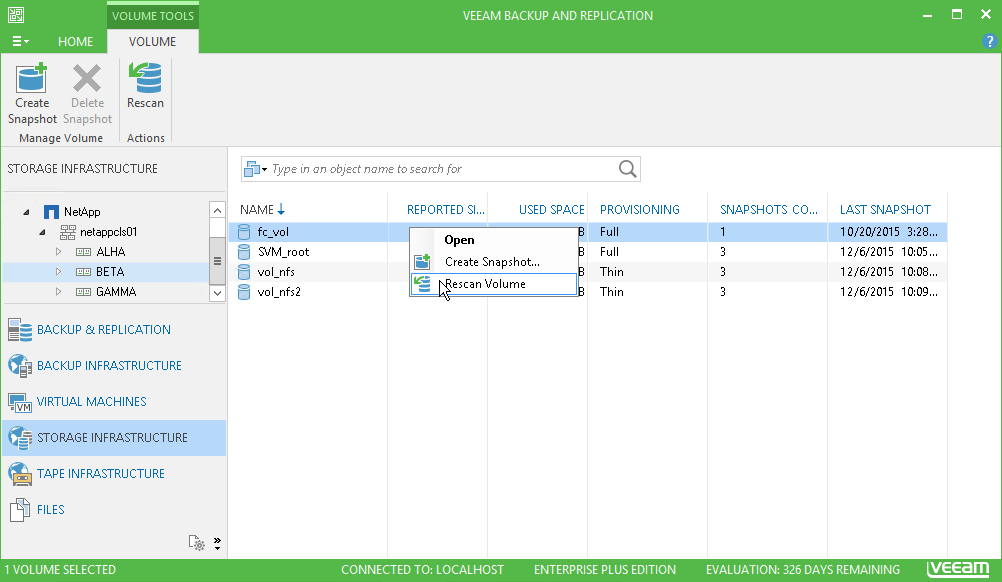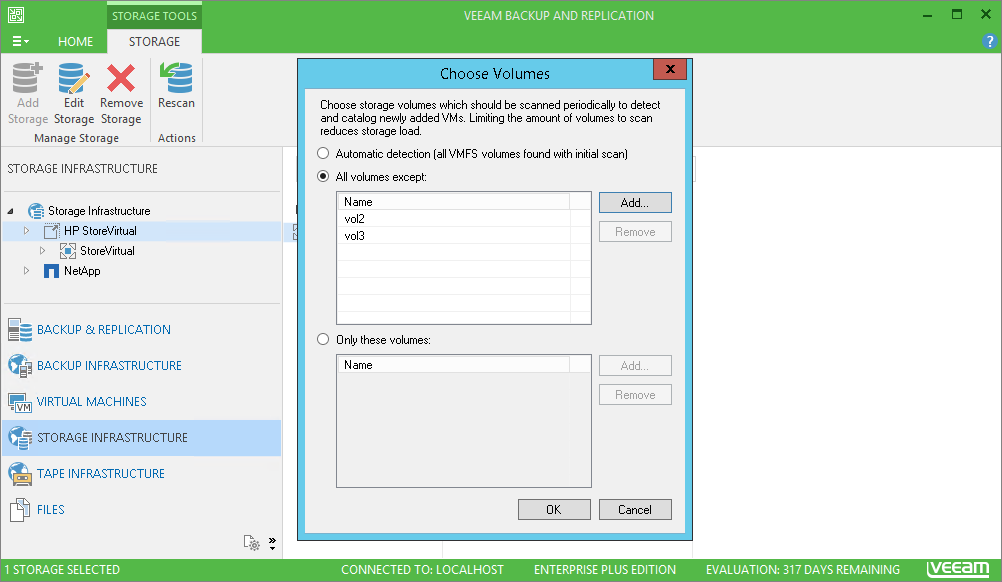This is an archive version of the document. To get the most up-to-date information, see the current version.
This is an archive version of the document. To get the most up-to-date information, see the current version.Re-Scanning Storage Systems
You can rescan the storage system added to the backup infrastructure. Storage rescan may be required, for example, if you create or delete volume snapshots on the storage system. Storage rescan will help you discover these changes and update the storage system hierarchy in the Veeam Backup & Replication console.
Storage system rescan can be performed automatically or manually.
- Automatic storage rescan: Veeam Backup & Replication uses the following processes to rescan the storage system:
- Storage Monitor runs in the background. This process detects new snapshots and volumes and performs their rescan with a time interval of 10 minutes.
- Storage Discovery is started every 7 days. This process performs rescan of the whole storage system or selected volumes (if you limited the rescan scope when you added the storage system to Veeam Backup & Replication).
- Manual storage rescan: if necessary, you can start Storage Discovery process manually. Storage discovery can be performed against any node in the storage system hierarchy: storage system itself, specific volume and so on.
Before you begin storage discovery, make sure that you have a properly configured backup proxy in your backup infrastructure. Otherwise, Veeam Backup & Replication will not be able to match storage volumes to VMware datastores and locate VMs on these storage volumes.
|
Do not use names starting with “Veeam” for volumes or snapshots. In Veeam Backup & Replication, this prefix is reserved for service needs. Volumes and snapshots with names starting with “Veeam” are skipped during rescan. |
To perform storage discovery:
- Open the Storage Infrastructure view.
- In the inventory pane, expand the tree of the storage system.
- Select a node in the storage system hierarchy: storage system, volume and so on.
- Click Rescan on the ribbon or right-click the node in the hierarchy and select Rescan Storage.
|
If you chose to rescan only specific volumes when you added the storage system, the rescan operation for the storage system will discover only these selected volumes. To change the storage discovery scope, open the storage settings and select the necessary volumes at the Summary step of the wizard. For details, see Adding Storage System. |
Choosing Volumes to Rescan
The storage system hierarchy can be very extensive, and the rescan process can take much time. To minimize the rescan time, you can instruct Veeam Backup & Replication to rescan only specific volumes.
To rescan specific volumes:
- Open the Storage Infrastructure view.
- In the inventory pane, select the storage system type.
- In the working area, right-click the root node of the storage system and click Choose volumes.
- In the Choose Volumes window, select which volumes you want to rescan:
- To exclude volumes from rescan, select All volumes except, click Add and select volumes from the list.
- To rescan only specific volumes, select Only these volumes, click Add and select volumes from the list.
If you leave the Automatic detection option selected, Veeam Backup & Replication will rescan all volumes in the storage system hierarchy.
- Click OK.
- Click Finish.