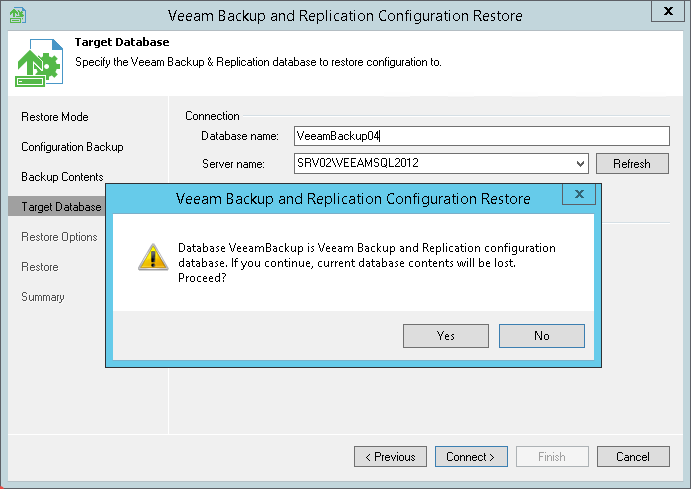This is an archive version of the document. To get the most up-to-date information, see the current version.
This is an archive version of the document. To get the most up-to-date information, see the current version.Step 6. Specify Target Database
At the Target Database step of the wizard, specify a target Microsoft SQL server and database to which configuration data must be restored.
- In the Database name field, specify a name of the database to which configuration data must be restored. By default, Veeam Backup & Replication uses the name of the initial database.
If you specify a name of the database that does not exist, Veeam Backup & Replication will create it on the Microsoft SQL Server.
- From the Server name list, select a Microsoft SQL server on which the database is deployed or must be deployed. In the list of Microsoft SQL Servers Veeam Backup & Replication displays all servers from the network where the backup server resides. To update the list of servers, click Refresh on the right.
- In the Authentication section, select the authentication mode to connect to the Microsoft SQL Server instance: Windows Authentication or SQL Server Authentication. If you select the Microsoft SQL Server authentication mode, specify the user name and password of the account that you want to use. To view the entered password, click and hold the eye icon on the right of the field.
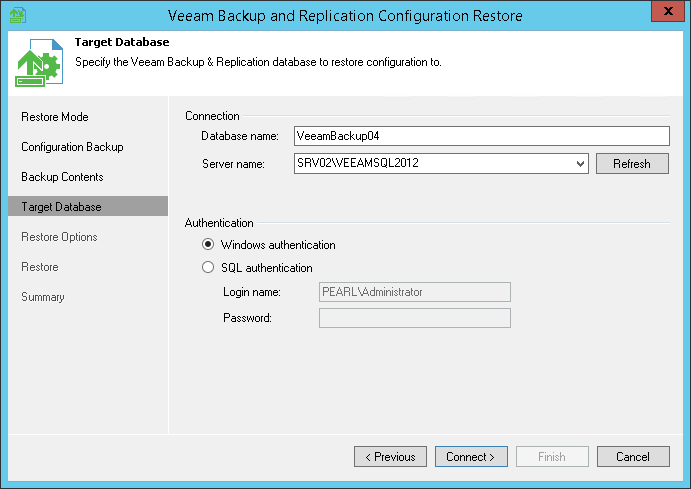
When you restore configuration to an existing database, the configuration restore process will delete the current state of the database contents and replace it with the restored data. Veeam Backup & Replication will display a warning. If you want to replace the contents, click Yes to confirm.
If you do not want to lose the current data, restore the configuration to a new database. To do this, click No to the warning and specify a non-existing database name in the Database name field.