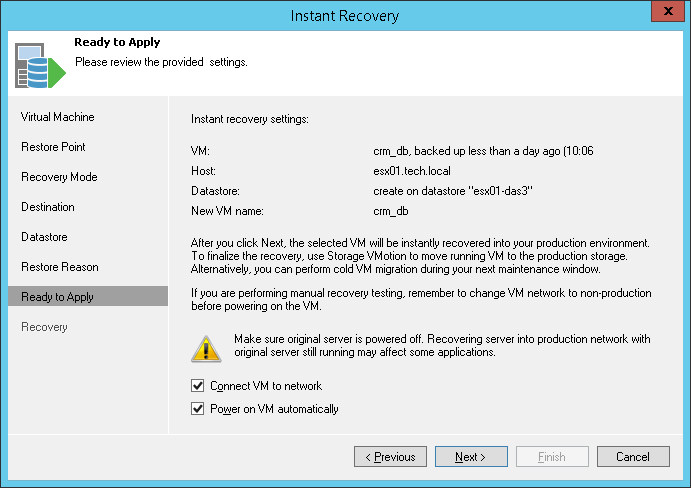This is an archive version of the document. To get the most up-to-date information, see the current version.
This is an archive version of the document. To get the most up-to-date information, see the current version.Step 8. Verify Instant VM Recovery Settings
In this article
At the Ready to Apply step of the wizard, specify additional settings for Instant VM Recovery:
- If you are recovering a production VM that has failed and want to restore it with initial network settings, select the Connect VM to network check box. If you are recovering a VM for testing disaster recovery while the initial VM is still running, leave this check box not selected. Before you power on such VM, you will have to manually change VM network settings: disconnect the VM from the production network and connect it to an isolated non-production network to avoid conflicts.
- To start a VM immediately after recovery, select the Power on VM automatically check box. If you are recovering the VM to the production network, make sure that the initial VM is powered off to avoid conflicts.
- Check settings you have specified for Instant VM Recovery and click Next. Veeam Backup & Replication will recover the VM on the selected ESX(i) host.