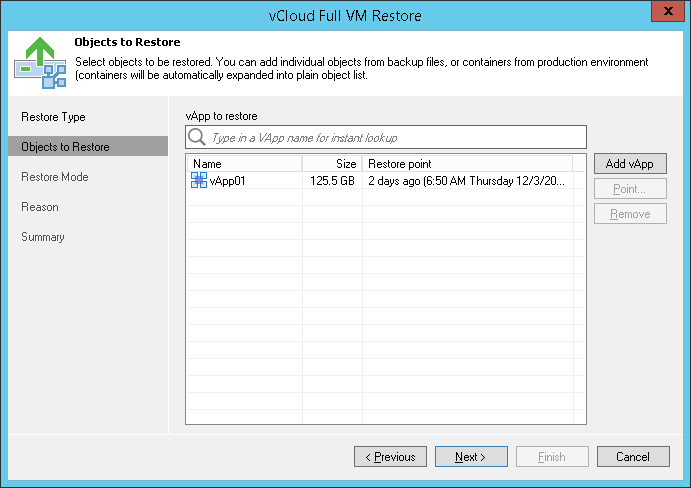This is an archive version of the document. To get the most up-to-date information, see the current version.
This is an archive version of the document. To get the most up-to-date information, see the current version.Step 2. Select vApp to Restore
In this article
At the Objects to Restore step of the wizard, select the vApp you want to restore.
To add a vApp, click Add vApp and select where to browse for vApps:
- From infrastructure — browse the vCloud Director hierarchy and select a vApp to restore. Note that the vApp you select from the vCloud Director hierarchy must be successfully backed up at least once.
- From backup — browse existing backups and select the vApp under backup jobs.
To facilitate selection, use the search field at the bottom of the Select VMs window: enter an object’s name or a part of it in the search field and click the Start search button on the right or press [ENTER].
You can also use the search field at the top of the window to add vApps:
- Enter a vApp name or a part of it in the search field. Veeam Backup & Replication will search existing backups for the specified vApps and display matching results.
- To add the vApp to the list, double-click it in the list of search results.
- If the necessary vApp is not found, click the Show more link to browse existing backups and choose the necessary vApp.
To remove a vApp from the list, select it and click Remove on the right.