 This is an archive version of the document. To get the most up-to-date information, see the current version.
This is an archive version of the document. To get the most up-to-date information, see the current version.Configuring Backup from NetApp SnapMirror and SnapVault
In this article
You can configure a backup job to perform Backup from Storage Snapshots on secondary NetApp arrays — NetApp SnapMirror or SnapVault.
Before you perform Backup from Storage Snapshots, check the following prerequisites:
- NetApp SnapMirror or SnapVault must be configured for the primary NetApp storage array where VMs that you plan to back up reside.
- A license for storage snapshot export must be installed on NetApp SnapMirror or SnapVault. For more information, see Required Licenses for NetApp.
- [For NetApp storage systems working over NFS] VMs that you plan to back up must not have VMware snapshots. VMs with VMware snapshots will be skipped from processing.
- [For NetApp storage systems working over NFS] If you enable the Enable VMware tools quiescence option in the job settings, Veeam Backup & Replication will not use Backup from Storage Snapshots to process running Microsoft Windows VMs that have VMware Tools installed.
- A license for Veeam Backup & Replication Enterprise Plus edition must be installed on the backup server.
- The backup infrastructure must be configured in a proper way:
- You must properly configure a backup proxy that you plan to use for backup jobs. The backup proxy must have access to the backup server, vCenter Server or ESX(i) hosts on which VMs are deployed, and secondary storage array(s) — NetApp SnapMirror and/or SnapVault. For more information, see Step 1. Configure Backup Proxy.
- You must add to the backup infrastructure vCenter Server or ESX(i) hosts with VMs whose disks are located on the storage system .
- You must add to the backup infrastructure the primary NetApp storage array and secondary storage array(s) — NetApp SnapMirror and/or SnapVault.
- You must check limitations for Backup from Storage Snapshots. For more information, see Backup from Storage Snapshots.
To back up VMs from snapshots on NetApp SnapMirror and SnapVault:
- In the backup job settings, select a backup proxy that will be used for data transport. You can assign the backup proxy explicitly or choose the automatic mode of backup proxy selection.
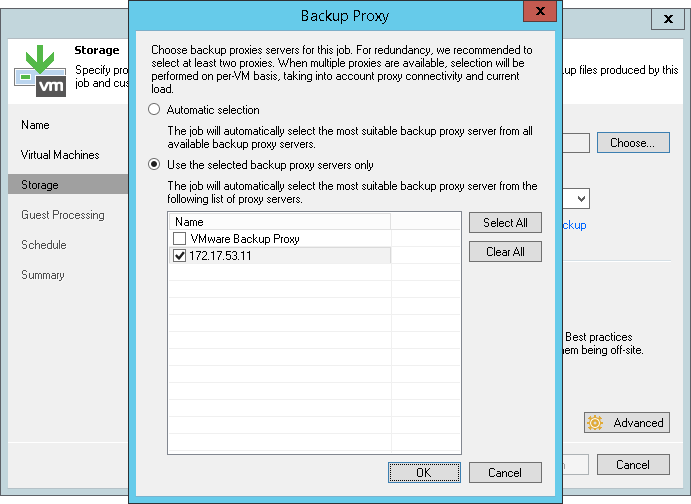
- In advanced settings of the job, make sure that the Enable backup from storage snapshots check box is selected. By default, this option is enabled for all newly created jobs.
- If you add to the job many VMs whose disks are located on the same volume or LUN, select the Limit processed VM count per storage snapshot to <N> check box and specify the number of VMs for which one storage snapshot must be created. Veeam Backup & Replication will divide VMs into several groups and trigger a separate storage snapshot for every VM group. As a result, the job performance will increase.
For more information, see Limitation on Number of VMs per Snapshot.
- If Veeam Backup & Replication fails to create a storage snapshot, VMs whose disks are located to the storage system will not be processed by the job. To fail over to the regular VM processing mode and back up such VMs in the regular processing mode, select the Failover to standard backup check box.
- If Veeam Backup & Replication cannot create a storage snapshot on NetApp SnapMirror or SnapVault, the job will not back up VMs whose disks are located to the storage system. To fail over to Backup from Storage Snapshots on the production storage, select the Failover to primary storage snapshot check box. If Veeam Backup & Replication fails to create a storage snapshot on NetApp SnapMirror or SnapVault, it will trigger the storage snapshot on the primary NetApp storage and use it as a source for backup. Note, however, that Backup from Storage Snapshots on the primary NetApp storage will put additional load on the production environment.
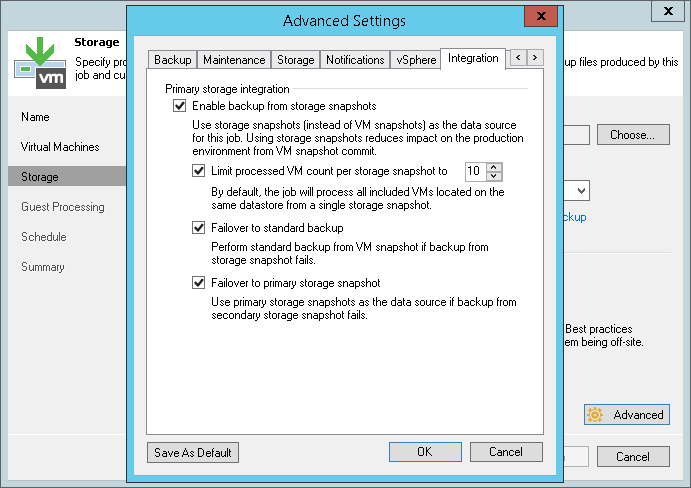
- At the Storage step of the wizard, from the Backup repository list select a backup repository where you want to store backup files.
- In the Retention policy section, specify the number of backup restore points that you want to keep.
- Select the Configure secondary destinations for this job check box.
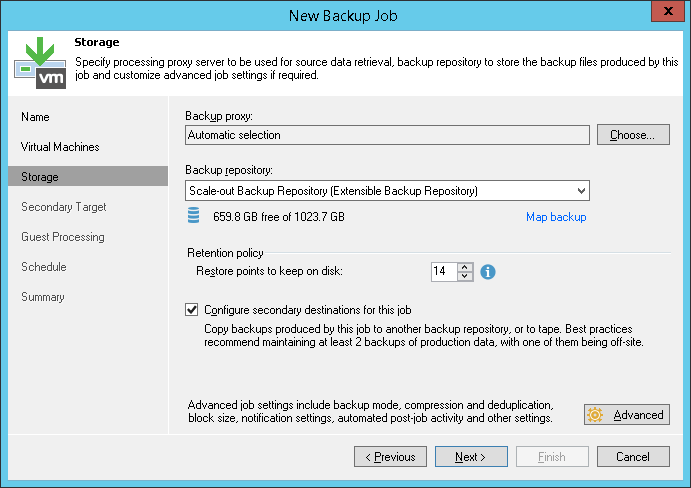
- At the Secondary Target step of the wizard, click Add and select NetApp SnapMirror or NetApp SnapVault.
- In the Number of snapshot copies to retain field, specify the number of storage snapshots that you want to maintain in the snapshot chain on the secondary storage. When this number is exceeded, Veeam Backup & Replication will trigger NetApp to remove an earlier snapshot from the chain.
- Select the Use as the data source check box.
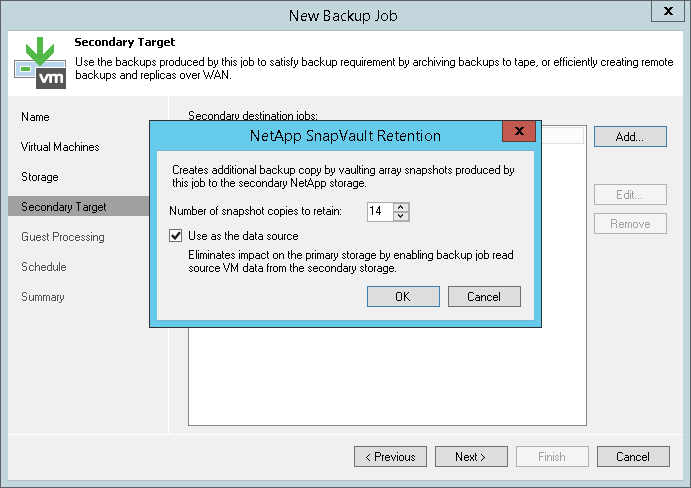
- Specify other backup job settings as required.
- Click Next, then click Finish to save the job settings.
Related Topics