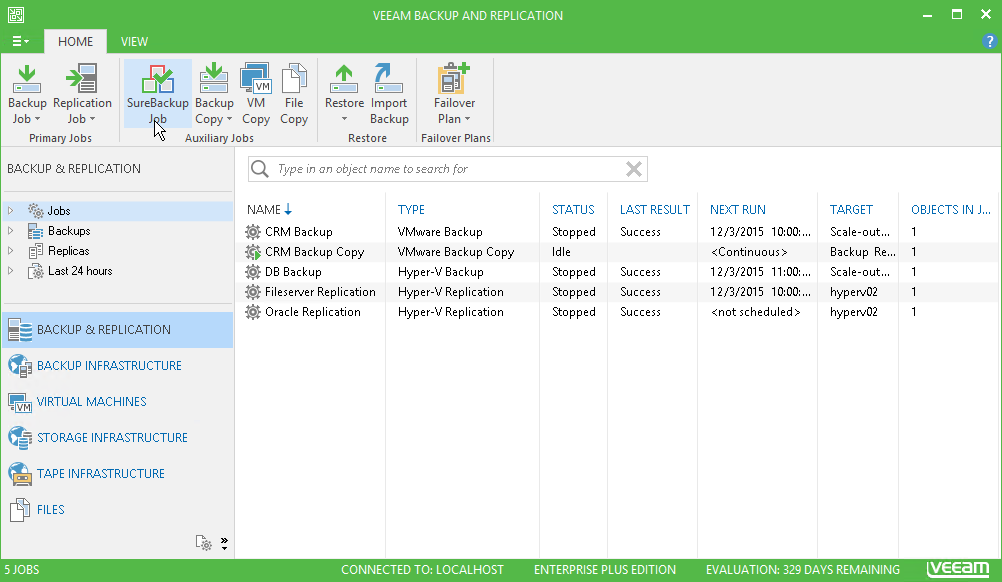This is an archive version of the document. To get the most up-to-date information, see the current version.
This is an archive version of the document. To get the most up-to-date information, see the current version.Step 1. Launch New Sure Backup Job Wizard
In this article
To launch the New SureBackup Job wizard, do either of the following:
- Open the Backup Infrastructure view, in the inventory pane select SureBackup. In the working area, click Add SureBackup Job > VMware.
- Open the Backup & Replication view. On the Home tab, click SureBackup Job > VMware on the ribbon. Note that the SureBackup Job button becomes available only after you create or connect a virtual lab.
- Open the Backup & Replication view. In the inventory pane, right-click SureBackup under Jobs and select SureBackup > VMware.
You can use this method if you already have at least one SureBackup job. If there are no SureBackup jobs, the SureBackup node will not be displayed in the inventory pane. In this case, you can right-click Jobs in the inventory pane and select SureBackup > VMware.