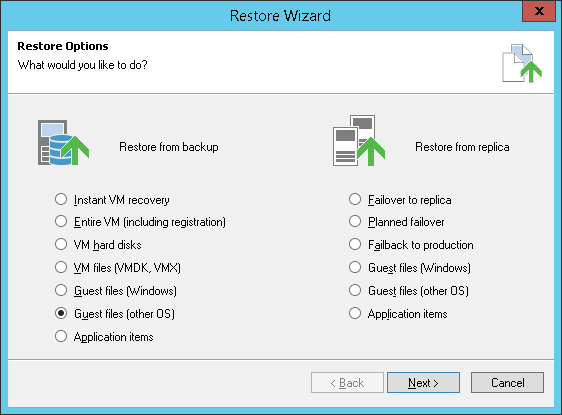This is an archive version of the document. To get the most up-to-date information, see the current version.
This is an archive version of the document. To get the most up-to-date information, see the current version.Step 1. Launch Veeam File Level Restore Wizard
In this article
To launch the Restore wizard, do one of the following:
- On the Home tab, click Restore and select VMware. In the Restore from backup section, select Guest files (other OS).
- Open the Backup & Replication view, in the inventory pane select Backups. In the working area, expand the necessary backup, select the VM whose guest OS files you want to restore and click Guest Files > Linux and other on the ribbon.
- Open the Backup & Replication view, in the inventory pane select Backups. In the working area, expand the necessary backup, right-click the VM whose guest OS files you want to restore and select Restore guest files > Linux and other.
- Double-click the VBK or VBM file (for example, in Microsoft Windows Explorer). In the displayed window, select the VM and click Restore > Guest files (other OS).
You can use this option if you perform restore on the backup server. You cannot use this option if you perform restore via the Veeam Backup & Replication console.
The welcome screen of the wizard will be displayed. If you do not want to see the welcome screen in future, select the Don't show this step again check box at the bottom of the screen.