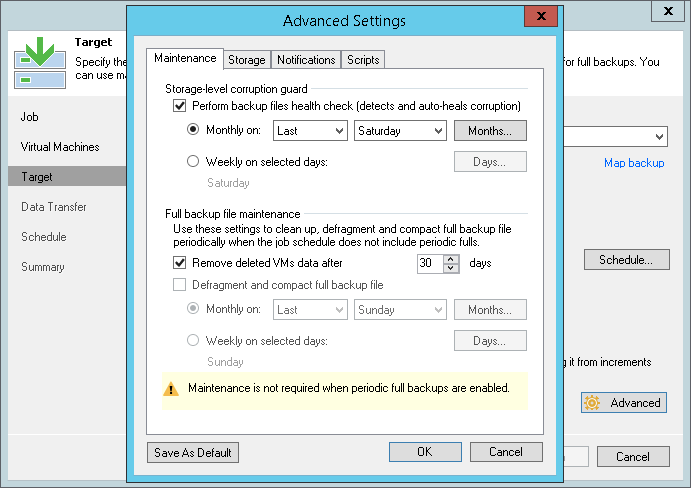This is an archive version of the document. To get the most up-to-date information, see the current version.
This is an archive version of the document. To get the most up-to-date information, see the current version.Maintenance Settings
To specify settings for backup files stored in the target backup repository:
- At the Target step of the wizard, click Advanced.
- If you want to periodically perform a health check of the most recent restore point in the backup chain, select the Perform backup files health check check box and specify the time schedule for the health check. By default, the health check is performed on the last Saturday of every month.
An automatic health check allows you to avoid a situation when a restore point gets corrupted, making all further increments corrupted, too. If Veeam Backup & Replication detects corrupted data blocks in the restore point during the health check, it will transfer these data blocks to the target backup repository during the next synchronization interval and store them in the newly copied restore point. For more information, see Health Check for Copied Backups.
- Select the Remove deleted VMs data after <N> days check box and specify the retention policy settings for deleted VMs. If a VM is no longer processed by a job for some reason (for example, it was excluded from the job, removed from the virtual infrastructure and so on), its data may still be kept in backups on the target backup repository. To avoid this situation, you can define the number of days for which data for deleted VMs must be retained.
By default, the deleted VM retention period is 30 days. Do not set the deleted VM retention period to 1 day or a similar short interval. In the opposite case, the backup copy job may work not as expected and remove VM data that you still require.
|
When Veeam Backup & Replication removes data for deleted VMs, it does not free up space in the backup repository. It marks the space as available to be overwritten, and this space is overwritten during subsequent job sessions or the backup file compact operation. |
- To periodically compact a full backup, select the Defragment and compact full backup file check box and specify the schedule for the compacting operation. By default, the compact operation is performed on the last Sunday of every month.
The compact option can be enabled only if you have not specified the GFS settings. During the compacting operation, Veeam Backup & Replication creates a new empty VBK file and copies to it all data blocks from the full backup file. As a result, the full backup file gets defragmented, its size reduces and the speed of writing and reading to/from the file increases. For more information, see Compacting a Full Backup File.
|
The Remove deleted VMs data after <N> days option applies only to regular backup chains. Veeam Backup & Replication does not remove data for deleted VMs from weekly, monthly, quarterly and yearly backups. |