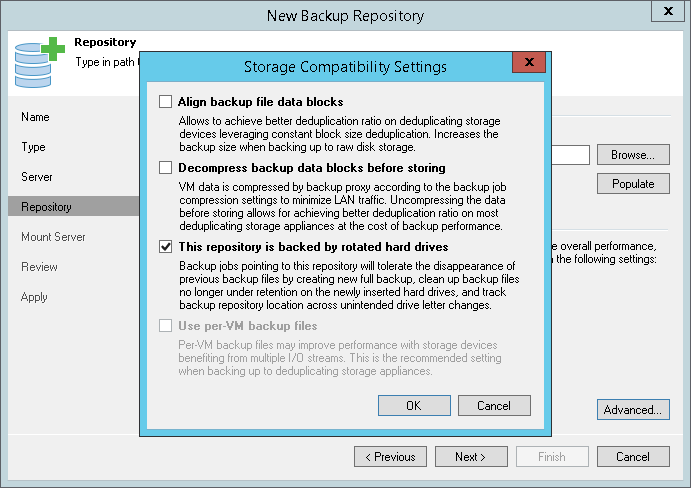This is an archive version of the document. To get the most up-to-date information, see the current version.
This is an archive version of the document. To get the most up-to-date information, see the current version.Configuring Backup Repositories with Rotated Drives
In this article
You can configure a backup repository to use rotated drives. This scenario can be helpful if you want to store backups on several external hard drives (for example, USB or eSATA) and plan to regularly swap these drives between different locations.
To configure a backup repository with rotated drives:
- Attach one of external drives from the set to a Microsoft Windows or Linux server. The server must be added to the backup infrastructure. For more information, see Managing Servers.
You can also attach the external hard drive to the backup server itself. In this case, the VM traffic will path through the backup server, which will produce additional workload on it.
- Launch the Add New Backup Repository wizard.
- At the Server step of the wizard, select the server to which the drive is attached.
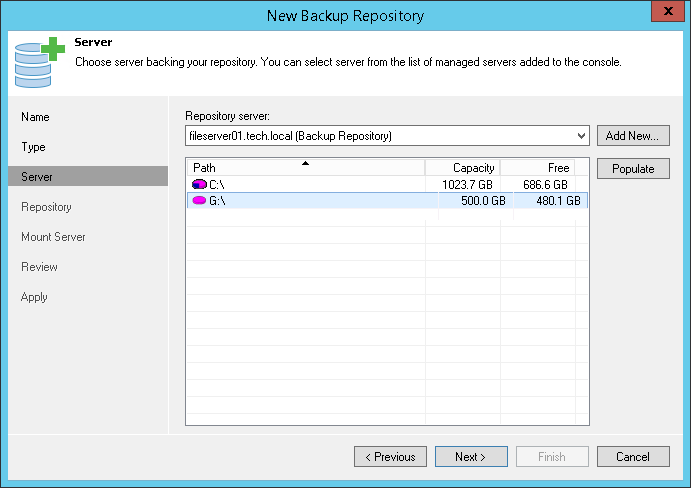
- At the Repository step of the wizard, click Advanced and select the This repository is backed up by rotated hard drives check box.
- Configure other settings of the backup repository as required and finish working with the wizard.