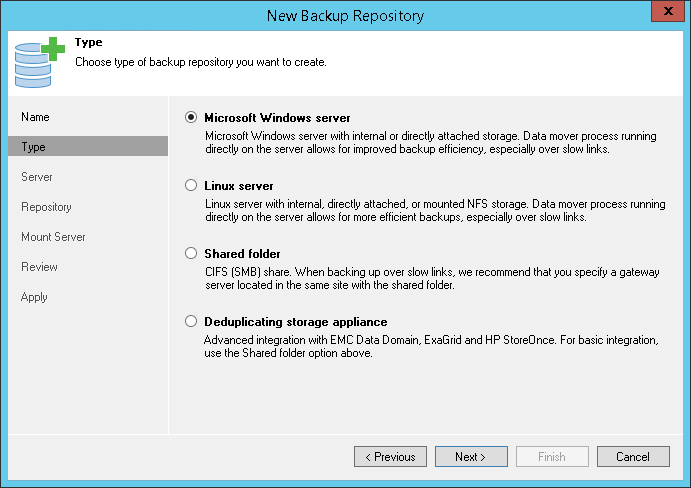This is an archive version of the document. To get the most up-to-date information, see the current version.
This is an archive version of the document. To get the most up-to-date information, see the current version.Step 3. Choose Type of Backup Repository
At the Type step of the wizard, select what type of backup repository you want to add.
- Microsoft Windows server with local or directly attached storage.
When you add a Microsoft Windows server as a backup repository, Veeam Backup & Replication deploys the target Data Mover Service on the Microsoft Windows server. The Data Mover Service is responsible for transporting VM data over the network.
A Microsoft Windows backup repository can also act as a Veeam vPower NFS server. To use the backup repository as a Veeam vPower NFS server, enable the corresponding option at the Mount Server step of the wizard.
- Linux server with local, directly attached storage or mounted NFS storage.
When you add a Linux server as a backup repository, Veeam Backup & Replication deploys the target Data Mover Service on this Linux server. The Data Mover Service is responsible for transporting VM data over the network.
- Shared folder using CIFS (SMB) protocol.
When you add a shared folder as a backup repository, Veeam Backup & Replication deploys the target Veeam Data Mover Service on the gateway server that has a direct access to the shared folder. The Data Mover Service is responsible for transporting VM data over the network. At the Share step of the wizard, you can assign a gateway server explicitly or instruct Veeam Backup & Replication to select a gateway server automatically.
- Deduplicating storage appliance. You can use a deduplicating storage appliance as a target for backup. Veeam Backup & Replication supports the following appliance types:
- EMC Data Domain
- ExaGrid
- HPE StoreOnce