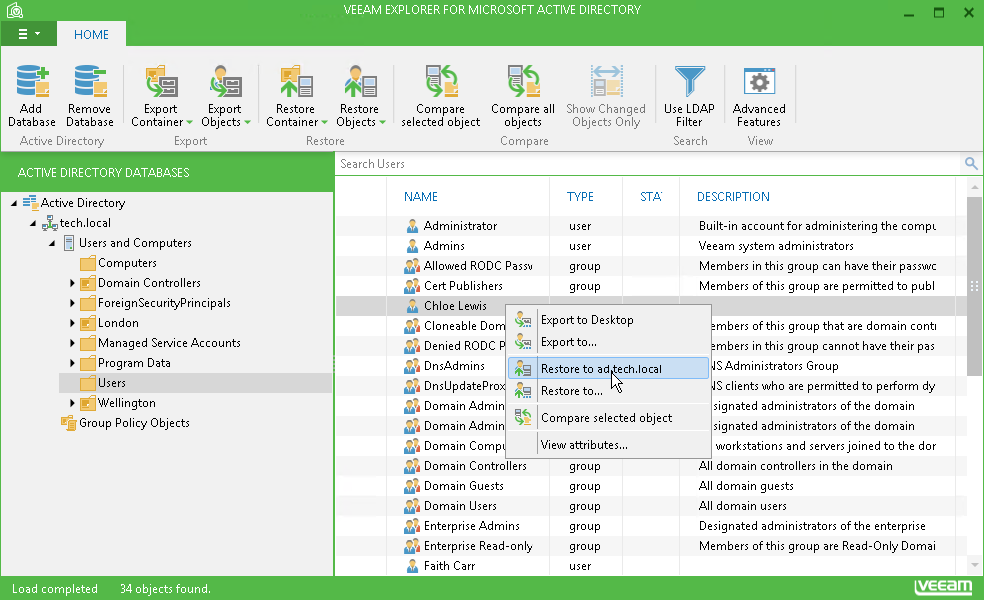This is an archive version of the document. To get the most up-to-date information, see the current version.
This is an archive version of the document. To get the most up-to-date information, see the current version.Opening Microsoft Active Directory Database Manually
In this article
You can restore the Microsoft Active Directory database from the storage snapshot with file-level restore and open it manually in Veeam Explorer for Microsoft Active DIrectory.
- Perform VM guest OS files restore for the virtualized Microsoft Active Directory server. For more information, see Restoring VM Guest OS Files (Microsoft Windows).
- In the Veeam Backup browser, locate the Microsoft Active Directory database file (NTDS.dit) and double-click it or select the NTDS.dit file and click Application Items > Active Directory Items on the ribbon.
- Veeam Backup & Replication will open the database in Veeam Explorer for Microsoft Active Directory. After that, you can browse the database and restore Microsoft Active Directory objects.
Detailed information about Veeam Explorer for Microsoft Active Directory is provided in the Veeam Explorer for Microsoft Active Directory help. To open the help, do one of the following:
- Open Veeam Explorer for Microsoft Active Directory and press [F1].
- Select Help > Help or Online Help from the main menu of Veeam Explorer for Microsoft Active Directory.