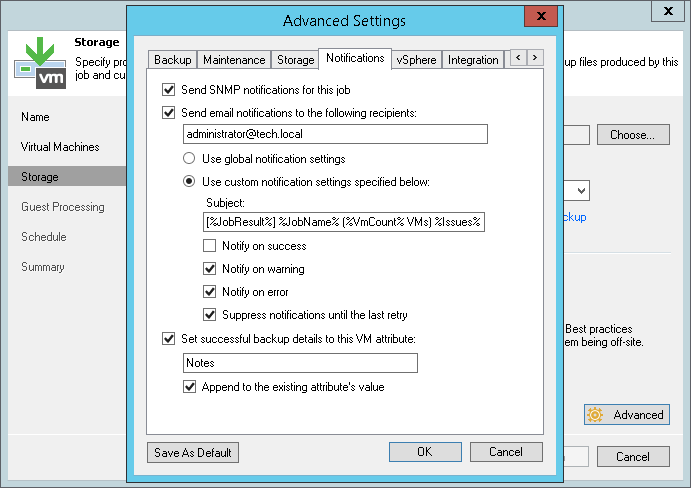This is an archive version of the document. To get the most up-to-date information, see the current version.
This is an archive version of the document. To get the most up-to-date information, see the current version.Configuring Job Notification Settings
In this article
To configure job notification settings:
- Open advanced settings of the job.
- On the Notifications tab, select the Send email notifications to the following recipients check box.
- In the field below, enter an email address to which a notification must be sent. You can enter several email addresses separated with a semicolon.
Make sure that you specify the necessary email address once: either in the To field in general notification settings or in the job notification settings. If you specify the email twice, Veeam Backup & Replication will send two identical notifications to this email address when the job completes.
- You can choose to use global notification settings for the job or specify custom notification settings.
- To receive a typical notification for the job, select Use global notification settings. In this case, Veeam Backup & Replication will apply to the job global email notification settings specified for the backup server. For more information, see Configuring Global Email Notification Settings.
- To configure a custom notification for the job, select Use custom notification settings and specify notification settings as required.