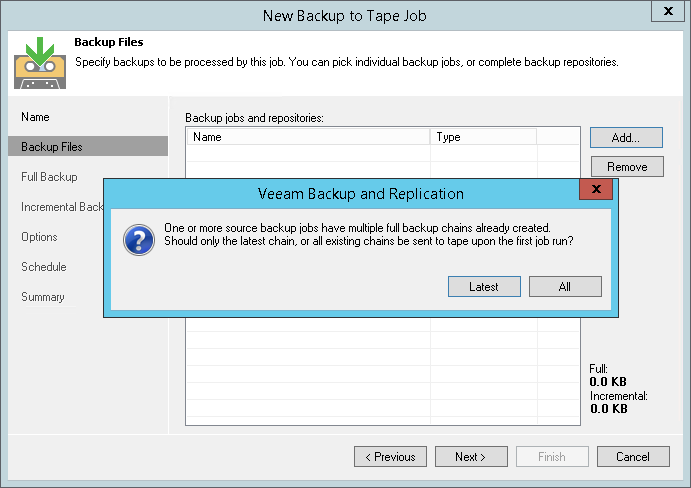This is an archive version of the document. To get the most up-to-date information, see the current version.
This is an archive version of the document. To get the most up-to-date information, see the current version.Step 3. Choose Backups to Archive
At the Backup Files step of the wizard, select backups that you want to archive to tape with the created job.
Click Add and select the necessary backups. You can choose backups from the following sources:
- Backup jobs. You can select backups from available backup jobs. When a backup to tape job is run, Veeam Backup & Replication will search and archive restore points from the backups created by the selected backup jobs. If you choose to link to a backup job, Veeam Backup & Replication will update the secondary target settings for the backup job.
In the same backup to tape job, you can combine backup jobs for different platforms (VMware vSphere, vCloud Director, Microsoft Hyper-V and Endpoint) . - A backup copy job can be a source for the tape job as well. The tape job copies the full backup produced by the backup copy job once, and then only the new increments. Note that the tape job cannot process the last (active) increment until the next one is produced.
- Backup repositories. Using this option, you can select whole backup repositories. When a backup to tape job is run, Veeam Backup & Replication will search and archive restore points from all backups stored in the chosen backup repositories.
If you choose to archive data from backup repositories, the backup to tape job will process only the backups that were created with backup jobs configured on this Veeam backup server. Imported backups and configuration backups will be skipped from processing.
|
This step is optional. You can create a backup to tape job without source. You can add the source later, or you can link this job to a backup job. For more information, see Linking Backup Jobs to Backup to Tape Jobs. |
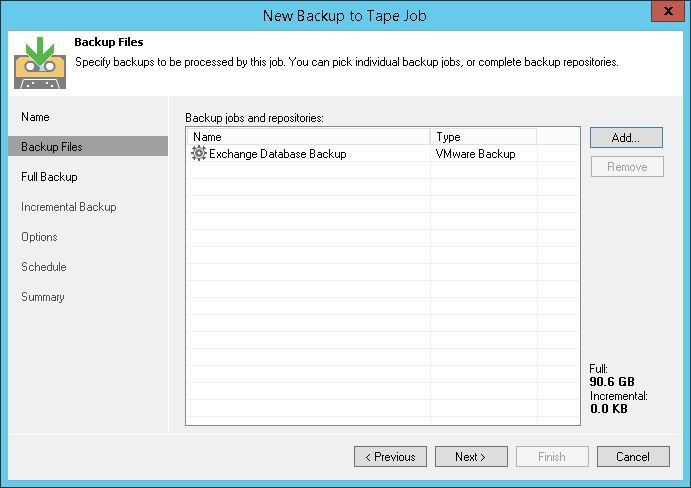
The total size of full backups added to the backup to tape job is displayed in the Full field. The total size of incremental backups added to the backup to tape job is displayed in the Incremental field.
To remove a backup from the list, select it and click Remove on the right.
Selecting Backup Chains to Archive
On the first run, the tape job can copy all restore points or only the latest backup chain. This option is useful if the the source backup job or the source backup repository has several backup chains. The backup chain here means a full backup file plus a set of incremental backup files following it.
To select what backup files you want to archive:
- Click Add and select Backup jobs or Backup repositories.
- Select the necessary backup job or repository you want to add to the tape job.
- Veeam Backup & Replication will display a warning informing about backup chain options. Click Latest to archive only the latest backup chain to tape. This options lets you have only the latest restore points written to tape and use less tape for data archiving. Click All to archive all available backup files.
This option selects what backup chain will be copied on the first run of the job. You can instruct the job to copy only the latest backup chain on every tape job run. This option is available in the advanced settings of the job. For more information, see Advanced Settings.