 This is an archive version of the document. To get the most up-to-date information, see the current version.
This is an archive version of the document. To get the most up-to-date information, see the current version.Configuring Storage Snapshots Only Jobs
The Storage Snapshot Only backup job creates NetApp storage snapshots on the primary NetApp storage array and, optionally, on NetApp SnapMirror and/or SnapVault.
The Storage Snapshot Only job is similar to scheduling automatic storage snapshot creation via the NetApp management console. When the backup job runs, Veeam Backup & Replication does not create Veeam backup files in the backup repository. It only triggers storage snapshots by schedule defined in the backup job settings.
Depending on the backup job settings, the created snapshot can be application-consistent or crash-consistent.
To configure a Storage Snapshot Only backup job:
- Open the Backup & Replication view.
- Click Backup Job > VMware or vCloud on the ribbon. Veeam Backup & Replication will launch the New Backup Job wizard.
- At the Name step of the wizard, specify a name and description for the created backup job.
- At the Virtual Machines step of the wizard, click Add and select VMs whose disks are located on the primary NetApp storage array.
- At the Storage step of the wizard, select NetApp SnapShot from the Backup repository list.
- In the Retention policy section, specify the number of storage snapshots that you want to maintain on the primary NetApp storage array. When this number is exceeded, Veeam Backup & Replication will trigger NetApp to remove an earlier snapshot from the snapshot chain.
|
The number of snapshots in the snapshot chain on the primary NetApp storage cannot fewer than 2. Even if you set the Number of snapshot copies to retain value to 1, Veeam Backup & Replication will maintain 2 snapshots in the snapshot chain. |
- If you want to additionally create storage snapshots on NetApp SnapVault and/or SnapMirror, select the Configure secondary destinations for this job check box.
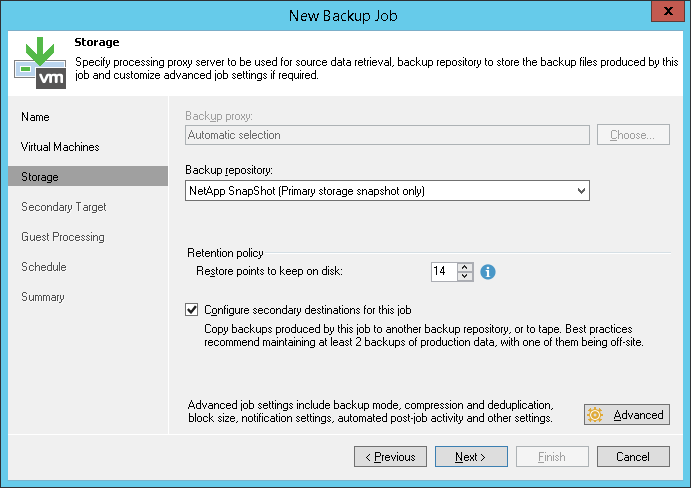
- If you have enabled a secondary destination for the job, at the Secondary Target step of the wizard, click Add > NetApp SnapMirror and/or NetApp > SnapVault to add the secondary location.
- [For NetApp SnapVault] In the Number of snapshot copies to retain field, specify the number of storage snapshots that you want to maintain in the snapshot chain. When this number is exceeded, Veeam Backup & Replication will trigger NetApp to remove an earlier snapshot from the chain.
This option is not applicable to NetApp SnapMirror. On NetApp SnapMirror, Veeam Backup & Replication maintains the same number of storage snapshots as on the primary NetApp storage system.
If you use SnapMirror relationships between QTrees, you can define different retention policy settings for the primary NetApp storage system and NetApp SnapMirror. For example, you can configure the backup job to maintain 14 snapshots on the primary NetApp storage system and 10 snapshots of QTree directories on NetApp SnapMirror.
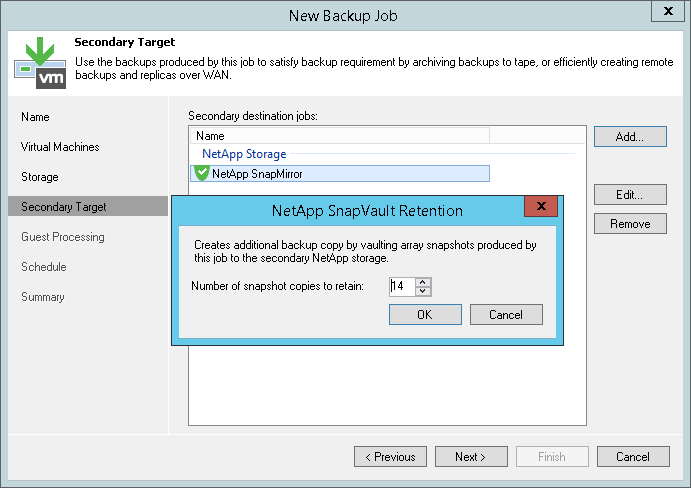
- To create an application-consistent storage snapshot, you can enable VMware Tools quiescence or application-aware processing. If you do not enable either of these options, Veeam Backup & Replication will produce a crash-consistent storage snapshot.
- To enable VMware Tools quiescence, in the advanced settings of the backup job select the Enable VMware Tools quiescence check box. Depending on the VM version, Veeam Backup & Replication will use the VMware FileSystem Sync Driver (vmsync) driver or VMware VSS component in VMware Tools to create VMware snapshots for VMs whose disks are located on the NetApp storage system. After VMware snapshots are created, Veeam Backup & Replication will trigger a NetApp storage snapshot. For more information, see VMware Tools Quiescence.
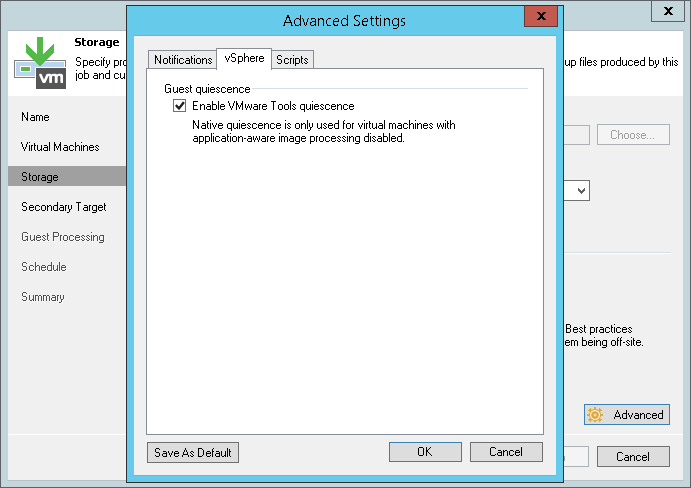
- To enable application-aware processing, at the Guest Processing step of the wizard select the Enable application-aware processing check box and specify the necessary settings for application-aware image processing.
During the backup job session, Veeam Backup & Replication will quiesce applications running inside VMs using application-aware processing. After applications inside the VM are quiesced, Veeam Backup & Replication will trigger a NetApp storage snapshot. For more information, see Application-Aware Processing.
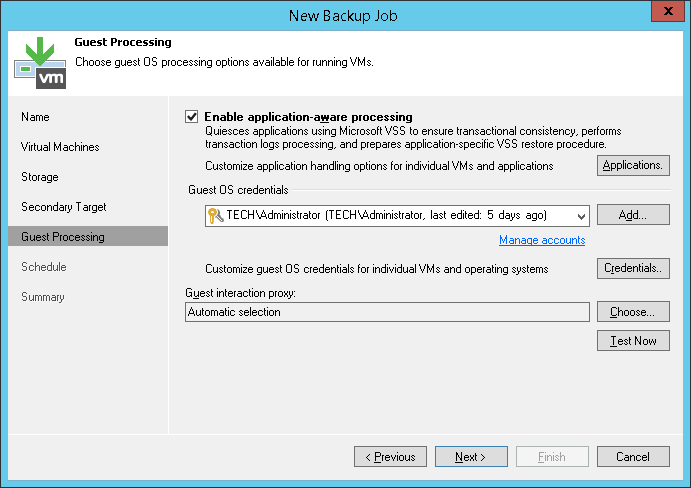
- At the Schedule step of the wizard, select the Run the job automatically check box and specify the schedule by which storage snapshots must be created. For more information, see Define the Job Schedule.
- Click Next, then click Finish to create the job.
Related Topics