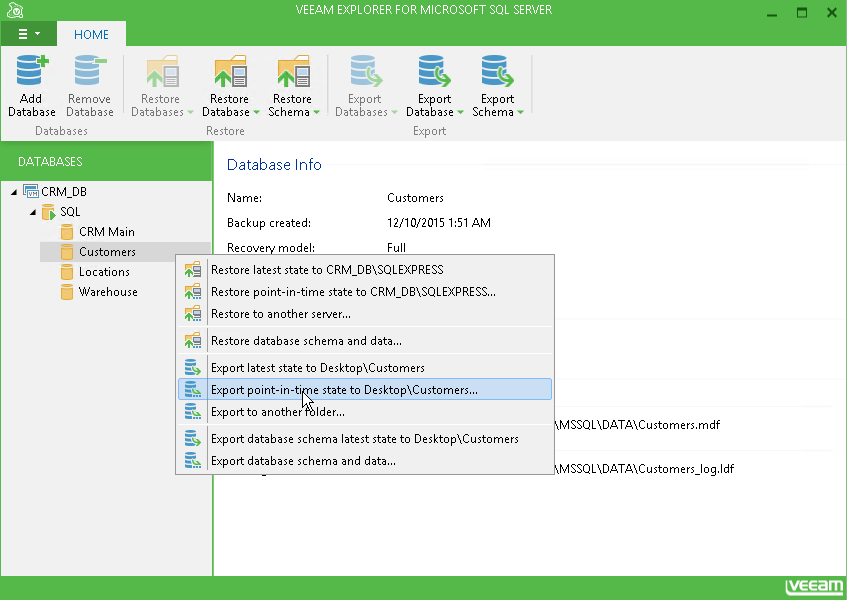This is an archive version of the document. To get the most up-to-date information, see the current version.
This is an archive version of the document. To get the most up-to-date information, see the current version.Step 6. Open the Database in Veeam Explorer for Microsoft SQL Server
In this article
At the Summary step of the wizard, click Finish to start the restore process.
Veeam Backup & Replication will automatically locate a Microsoft SQL Server database and attach the content database to a staging Microsoft SQL Server. After that, Veeam Backup & Replication will open the Veeam Explorer for Microsoft SQL Server and add the restored database to it.
Detailed information about Veeam Explorer for Microsoft SQL is provided in aocumentation for Veeam Explorer for Microsoft SQL. To access the documentation, do one of the following:
- Open Veeam Explorer for Microsoft SQL Server and press [F1].
- Open Veeam Explorer for Microsoft SQL Server. From the main menu of Veeam Explorer for Microsoft SQL Server, select Help > Online Help.