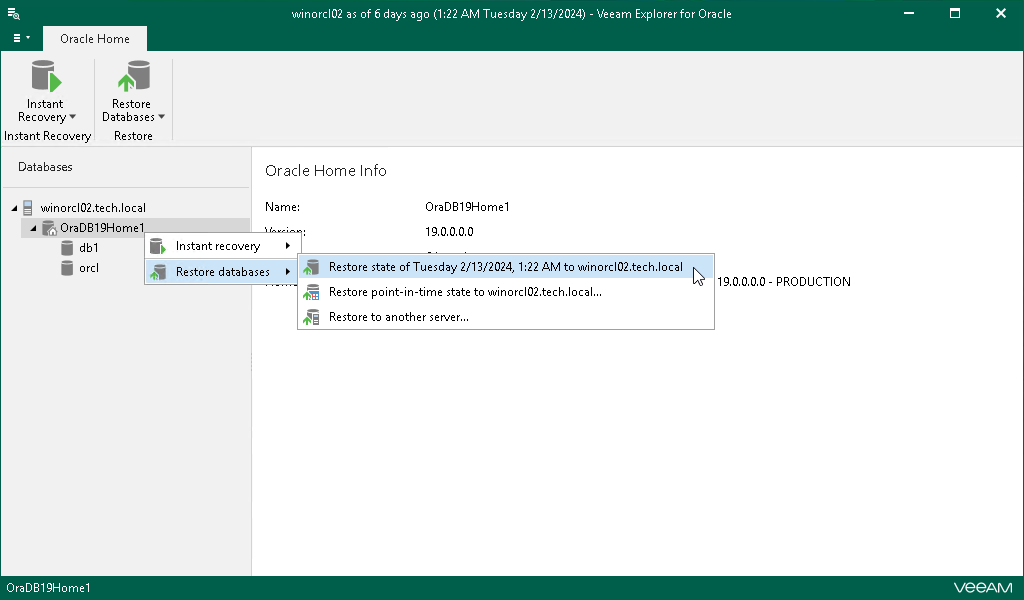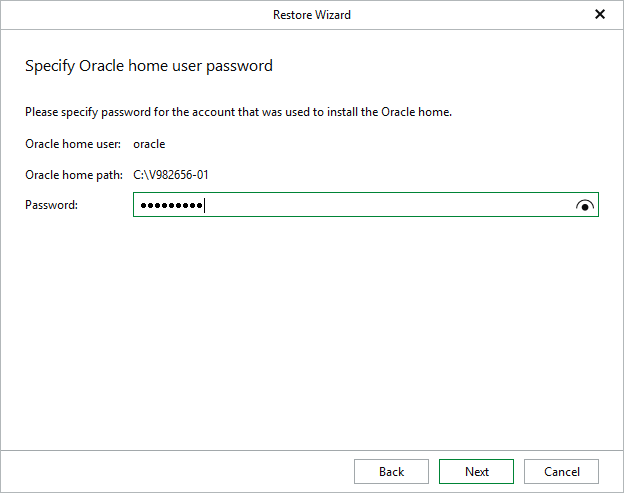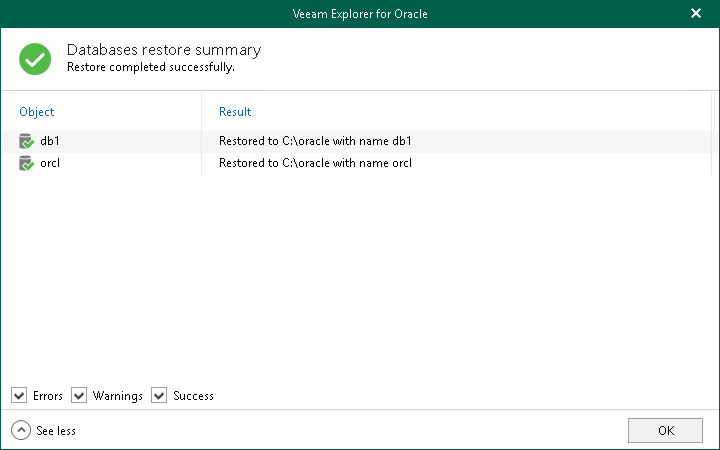Restoring Latest State
To restore multiple databases to the latest state to the original server, do the following:
- In the navigation pane, select the Oracle server or an Oracle home.
- On the Server or Oracle Home tab, select Restore Database > Restore latest state to <original_location>.
Alternatively, you can right-click the Oracle server or an Oracle home and select Restore databases > Restore latest state to <original_location>.
Note |
The name of the restore option depends on the restore point you select during the application item restore process in the Veeam Backup & Replication console.
|
Before the restore process begins, you will be prompted to enter the source machine credentials.
[For Windows-based Oracle servers] If the user specified in the job is not the Oracle home user, you must provide a password to access the target Oracle home. Applicable to Oracle 12c and later versions.
After the restore process is complete, review the results shown in the Databases restore summary window. To do this, click See more to expand the window and review details of the restore operation.
You can filter notifications by their status: Error, Warning or Success.