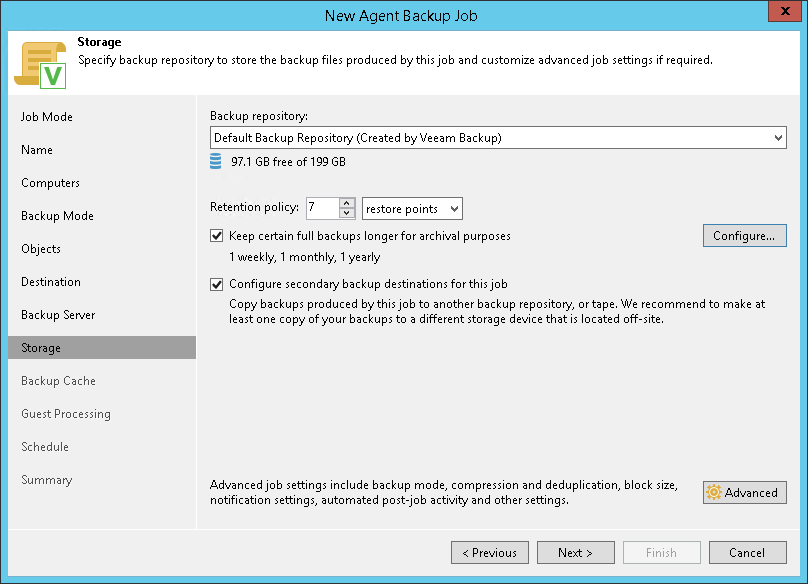Veeam Backup Repository Settings
If you have selected the Managed by agent mode for the backup job and chosen to store backup files on a Veeam backup repository, specify settings to connect to the backup repository:
- At the Backup Server step of the wizard, specify backup server settings.
- At the Backup Repository step of the wizard, select the Veeam backup repository.
Specifying Backup Server Settings
The Backup Server step of the wizard is available if you have selected the Managed by agent mode at the Job Mode step of the wizard and chosen to store backup files on a Veeam backup repository.
In the DNS name or external IP address field, review and change if necessary the name or IP address of the Veeam backup server on which you configure the Veeam Agent backup job. The specified DNS name or IP address must be accessible from Veeam Agent computers.
|
Veeam Backup & Replication does not automatically update information about the backup server in the backup policy settings after migration of the configuration database. After you migrate configuration data to a new location, you must specify the name or IP address of the new backup server in the properties of all backup policies configured in Veeam Backup & Replication. |
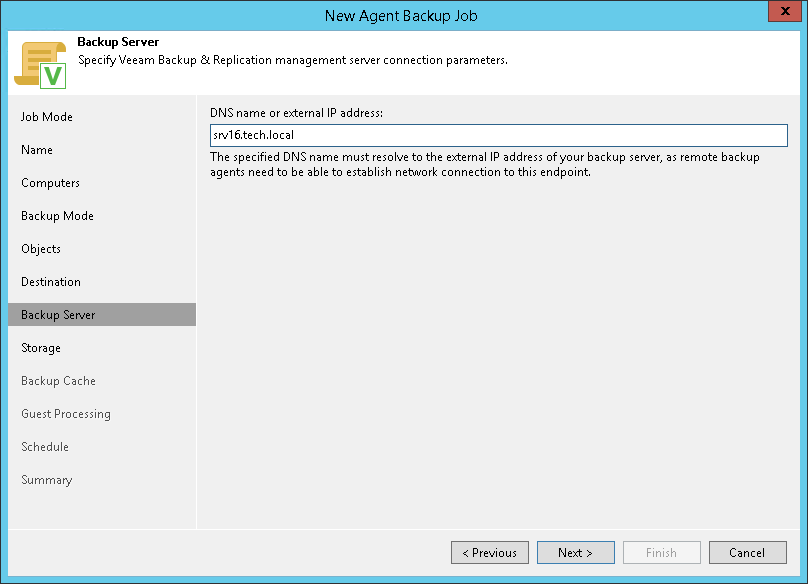
The Storage step of the wizard is available if you have selected the Managed by agent mode at the Job Mode step of the wizard and chosen to save backup files on a Veeam backup repository.
|
You cannot map a Veeam Agent backup job managed by Veeam Agent (backup policy). |
Specify settings for the target backup repository:
- From the Backup repository list, select a backup repository where you want to store created backups. When you select a backup repository, Veeam Backup & Replication automatically checks how much free space is available on the backup repository.
- Specify short-term backup retention policy settings in one of the following ways:
- From the Retention policy list, select restore points and specify the number of restore points for which you want to store backup files in the target location. By default, Veeam Backup & Replication keeps backup files created for 7 latest restore points. After this number is exceeded, Veeam Backup & Replication will remove the earliest restore points from the backup chain.
- From the Retention policy list, select days and specify the number of days for which you want to store backup files in the target location. By default, Veeam Backup & Replication keeps backup files for 7 days. After this period is over, Veeam Backup & Replication will remove the earliest restore points from the backup chain.
Keep in mind that if you have selected the Workstation type at the Job Mode step of the wizard, you can specify retention policy only in days.
|
The short-term retention policies for backups of workstations and servers are the same as in Veeam Agent for Microsoft Windows operating in the standalone mode. To learn more about retention policies, see the following sections in the Veeam Agent for Microsoft Windows User Guide:
|
- To use the GFS (Grandfather-Father-Son) retention scheme, select the Keep certain full backups longer for archival purposes check box and click Configure. In the Configure GFS window, specify how weekly, monthly and yearly full backups must be retained. To learn more, see the GFS Retention Policy section in the Veeam Backup & Replication User Guide.
- If you want to archive backup files created with the backup job to a secondary destination (backup repository or tape), select the Configure secondary backup destinations for this job check box. With this option enabled, the New Agent Backup Job wizard will include an additional step — Secondary Target. At the Secondary Target step of the wizard, you can link the backup job to the backup copy job or backup to tape backup job.
You can enable this option only if a backup copy job or backup to tape job is already configured on the backup server.
- Click Advanced to specify advanced settings for the backup job. To learn more, see Specify Advanced Backup Settings.