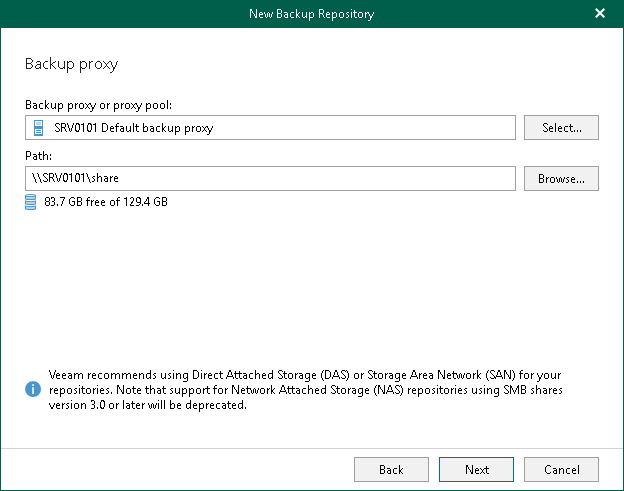This is an archive version of the document. To get the most up-to-date information, see the current version.
This is an archive version of the document. To get the most up-to-date information, see the current version.Network Attached Storage (SMB Shares)
In this article
Veeam Backup for Microsoft Office 365 lets you use network attached storage (NAS) as backup repositories. Such NAS storage can be a shared folder on your computer, or any other physical device that can be accessed via the Server Message Block (SMB) protocol.
Consider the following:
- Network share browsing is not supported; make sure to prove the path to the shared folder manually.
- A shared folder must be on a computer or device located within the same or a trusted domain.
- To use SMB 3.0, make sure you are using Microsoft Windows 8 or Microsoft Windows 2012 and higher.
To access and use a shared folder, do the following:
- Configure NTFS permissions.
- Configure share permissions.
For more information, see this Veeam article.
After you share a folder, you can access it via the SMB 3.0 protocol to read/write data to/from this folder.
To add a shared folder as a backup repository, in the Specify Backup Proxy Server step, in the Path field, specify the path to the shared folder using the following syntax: \\<FQDN_name> or <ip_address>\<shared_folder_name>.
Related Topics