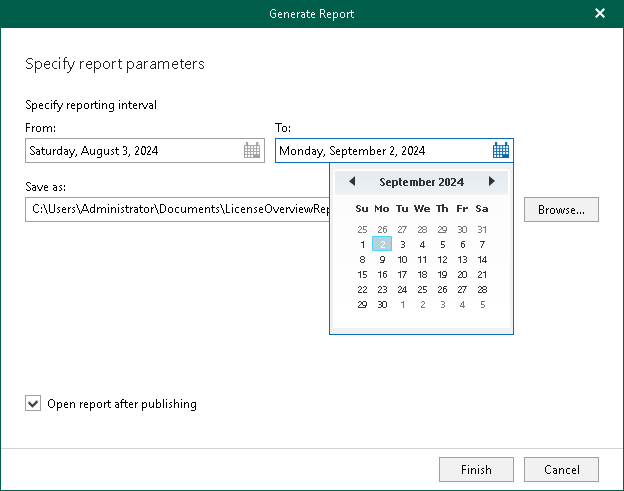This is an archive version of the document. To get the most up-to-date information, see the current version.
This is an archive version of the document. To get the most up-to-date information, see the current version.Creating License Overview Reports
License Overview reports show statistical information on how many licenses are in use and by which organization.
Each report consists of the following fields and shows information per organization consuming the license.
Field | Description |
|---|---|
Description | Shows a description of the report. |
Reporting Interval | Shows the time interval for which the report was generated. |
License Information | Shows the following:
|
Summary | Shows how many licenses are in use, including trial licenses. |
Top 5 organizations per license usage | Shows top 5 organizations that consume the license the most. |
|
When using a rental license, License Overview reports also show a number of trial licenses per each organization. For more information, see Rental License. |
To generate a report for each organization added to the scope, do the following:
- Open the Organizations view.
- On the Home tab, select Reports > License Overview.
- Specify a time interval.
- Click Browse to specify a location to save the report.
Use the Save as type drop-down list in the Save As dialog to specify the format (.pdf or .csv) in which to save the report.
- Select the Open report after publishing check box to open the generated report using the default application.
- Click Finish.