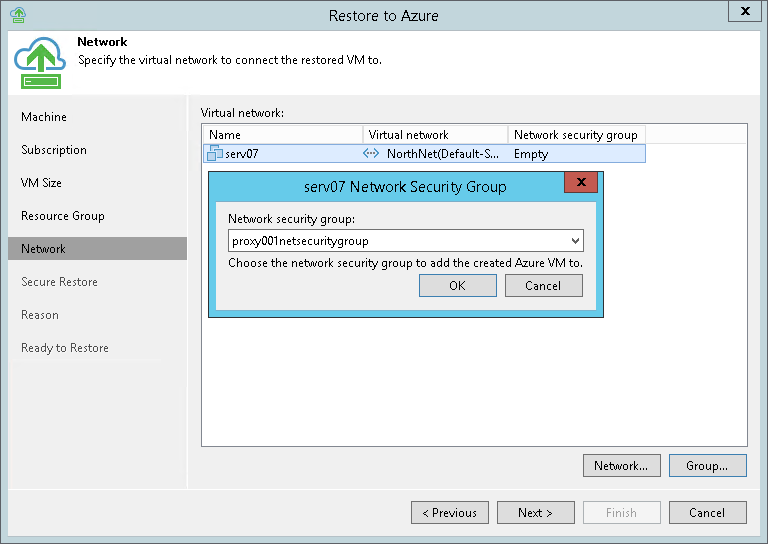This is an archive version of the document. To get the most up-to-date information, see the current version.
This is an archive version of the document. To get the most up-to-date information, see the current version.Step 6. Select Virtual Network
At the Network step of the wizard, you can select to which network and subnet the restored machine must be connected.
Veeam Backup & Replication can connect the machine only to one virtual network. If necessary, you can manually configure additional network connections in Microsoft Azure after the machine is restored.
To define network settings for the machine, do the following:
- In the Virtual network list, select the machine and click Network.
- From the Virtual network list, select a network to which the machine must be connected.
- From the Subnet list, select a subnet for the machine and click OK.
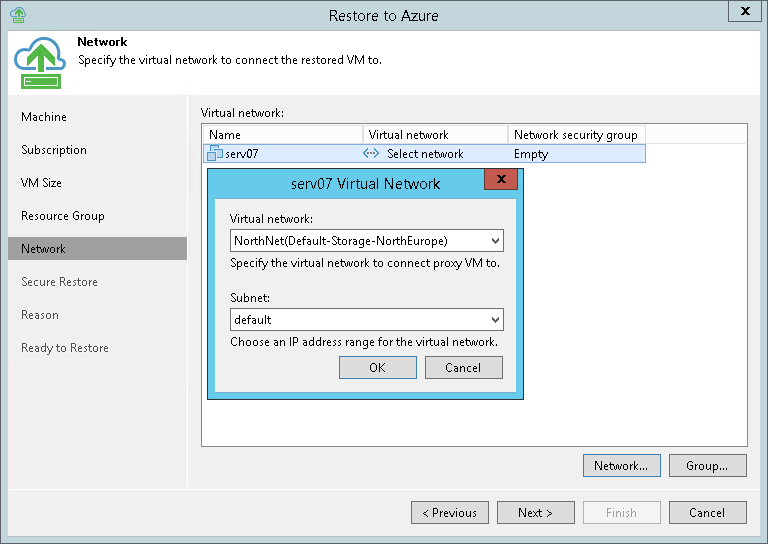
- From the Virtual network list, select the machine and click Group.
- [Optional] Select the network security group from the list and click OK. The restored machine will be added to the selected network security group.
If you leave the field empty, Veeam Backup & Replication will create a new network security group.