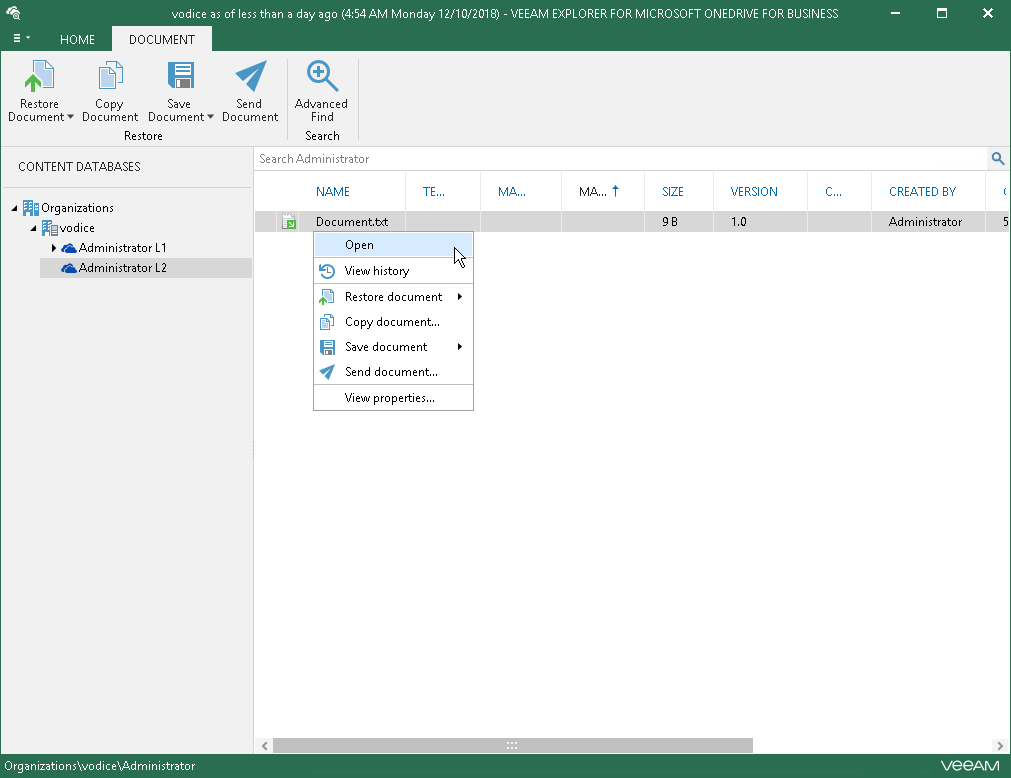This is an archive version of the document. To get the most up-to-date information, see the current version.
This is an archive version of the document. To get the most up-to-date information, see the current version.Using Veeam Explorer for Microsoft OneDrive for Business
You can use Veeam Explorer for Microsoft OneDrive for Business to restore Microsoft OneDrive for Business data from any successfully created backup or replica of a Veeam Backup for Microsoft Office 365 server. The backup or replica must be created with application-aware processing enabled.
To launch Veeam Explorer for Microsoft OneDrive for Business from Veeam Backup & Replication:
- Open the Home view.
- In the inventory pane, select the Backups or Replicas node.
- In the working area, select the necessary machine in the backup or VM replica and click Application Items > Microsoft OneDrive for Business on the ribbon.
You can also right-click the machine or VM replica and select Restore application items > Microsoft OneDrive for Business files.
- Veeam Backup & Replication will open the Microsoft OneDrive for Business Files wizard. You can use this wizard to extract Microsoft OneDrive for Business data from the backup or replica and open it in Veeam Explorer for Microsoft OneDrive for Business.
Detailed information about preparing your applications for item-level recovery and using with Veeam Explorer for Microsoft OneDrive for Business is provided in the Veeam Backup Explorers User Guide. To view the guide, do one of the following:
- Open Veeam Explorer for Microsoft OneDrive for Business and press [F1] on the keyboard.
- Select Help > Online Help from the main menu of Veeam Explorer for Microsoft OneDrive for Business.