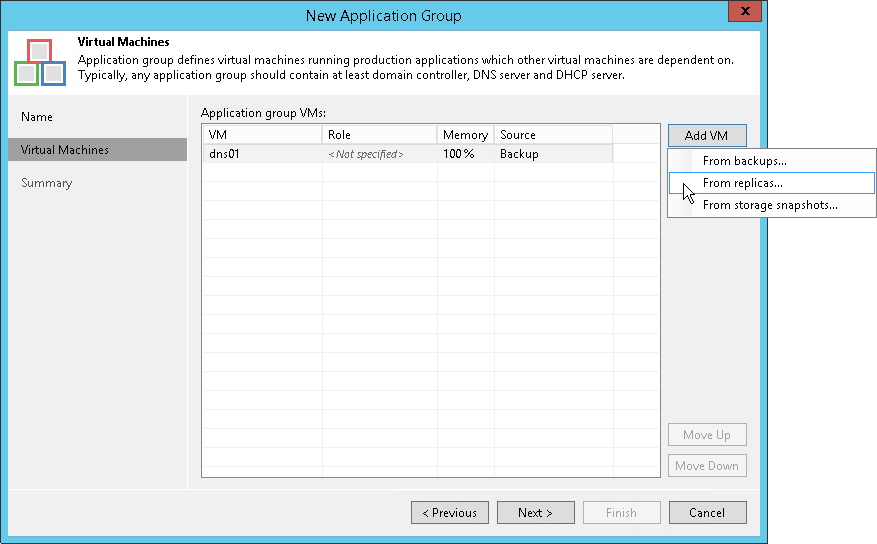第 3 步将虚拟机添加到应用程序组
在本页面
At the Virtual Machines step of the wizard, add VMs to the created application group. You can add VMs from different sources:
- VM backups
- VM replicas
- Storage snapshots
You can add VMs from backups, storage snapshots and VM replicas to the same application groups. Keep in mind the following limitations:
- VMs must belong to the same platform — VMware vSphere or Microsoft Hyper-V.
- VMs must have at least one valid restore point or must reside on a storage snapshot.
- You cannot add the same VM twice. For example, if you add a VM from the storage snapshot, you will not be able to add the same VM from the backup.
To add VMs to the application group:
- Click Add VM and select From backups, From replicas or From storage snapshots.
- In the displayed window, expand the job or storage snapshot, select the VM and click Add.
- VMs in the list are specified in the order of their boot priority. To move a VM up and down in the list, select it and click Move Up or Move Down.