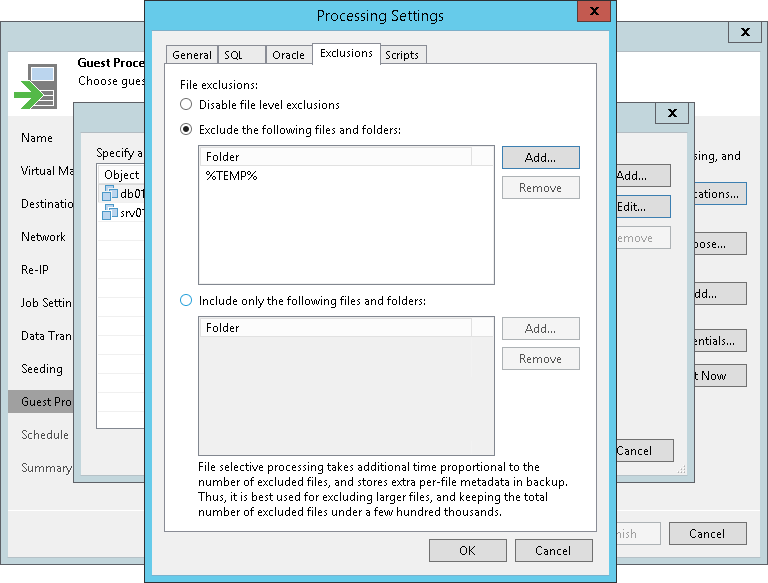虚拟机来宾机操作系统文件排除设置
在本页面
These settings apply only to Microsoft Windows VMs.
To exclude guest OS files and folders from being replicated:
- Check that you have enabled guest OS processing.
- At the Guest Processing step of the wizard, click Applications.
- In the Application-Aware Processing Options list, select a VM for which you want to exclude files, and click Edit.
To define custom settings for a VM added as a part of a VM container, you must include the VM in the list as a standalone object. To do this, click Add and choose the necessary VM. Then select the VM in the list and define the necessary settings.
- In the Processing Settings window, switch to the Exclusions tab and specify whether you want to exclude or include files and folders:
- To remove individual files and folders from replicas, select Exclude the following files and folders and click Add.
- To include only the specified files and folders in replicas, select Include only the following files and folders and click Add.
- In the Specify Folder window, specify which files and folders you want to include or exclude. For the methods that you can use to specify the list of exclusions or inclusions, see VM Guest OS Files.
Note |
When you select files to be included or excluded, mind requirements and limitations that are listed in the Requirements and Limitations for VM Guest OS File Exclusion section. |
To configure file exclusions for multiple VMs at once, do the following:
- At the Guest Processing step of the wizard, click Applications.
- In the Application-Aware Processing Options list, select multiple VMs.
- Click Edit > File exclusions.
- Configure options described in the previous list.