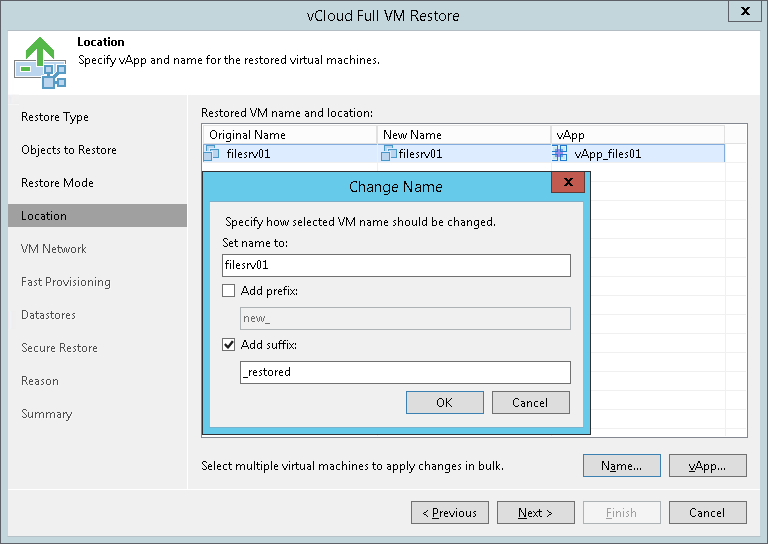第5步。选择虚拟机位置
在本页面
The Location step of the wizard is available if you have chosen to change the location and settings for the restored VMs.
By default, Veeam Backup & Replication restores the VM to its original location. To restore the VM to a different location:
- Select the VM in the list and click vApp.
- From the vCloud Director hierarchy, choose a vApp in which the restored VM must be registered.
To facilitate selection, use the search field at the bottom of the window: enter the vApp name or a part of it and click the Start search button on the right or press [Enter] on the keyboard.
To change the VM name:
- Select a VM in the list and click Name.
- In the Change Name window, enter a new name explicitly or specify a change name rule by adding a prefix and/or suffix to the original VM name.
- You can also change VM names directly in the list: select a VM, click the New Name field and enter the name to be assigned to the recovered VM.