登录 Veeam Backup & Replication
在本页面
To log in to Veeam Backup & Replication, you must open the Veeam Backup & Replication console and specify connection settings to access the backup server.
- To open the Veeam Backup & Replication console, do one of the following:
- Double-click the console icon on the desktop.
- From the Microsoft Windows Start menu, select All Programs > Veeam > Veeam Backup & Replication Console.
- Use the Microsoft Windows search to find the Veeam Backup & Replication Console program on the computer.
- In the Server field, type the name or IP address of the backup server or select it from the list of recent connections. By default, the console connects to the backup server installed locally — localhost.
- In the Port field, enter the port over which you want to connect to the backup server. The port number is set at the Port Configuration step of the setup wizard for Veeam Backup & Replication. By default, port 9392 is used.
- In the Username and Password fields, enter credentials of the user account that you want to use to connect to the backup server. The user account must be added to the Local Users group on the backup server or a group of domain users who have access to the backup server.
You can also select the Use Windows session authentication check box. In this case, you will log in to Veeam Backup & Replication using the account under which you are currently logged in to Microsoft Windows.
- To create a shortcut for the connection, click Save shortcut. You can create as many shortcuts as you need.
Note |
If you create a shortcut for a connection, the credentials for this connection will be stored in the Windows Credentials Manager. The credentials are saved after the first successful login. |
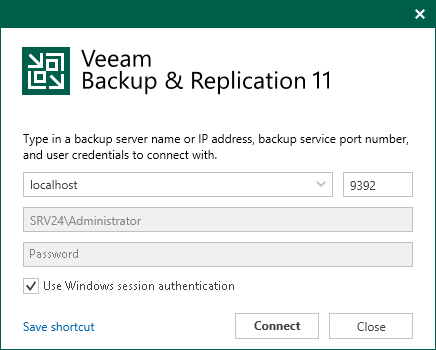
Related Topics