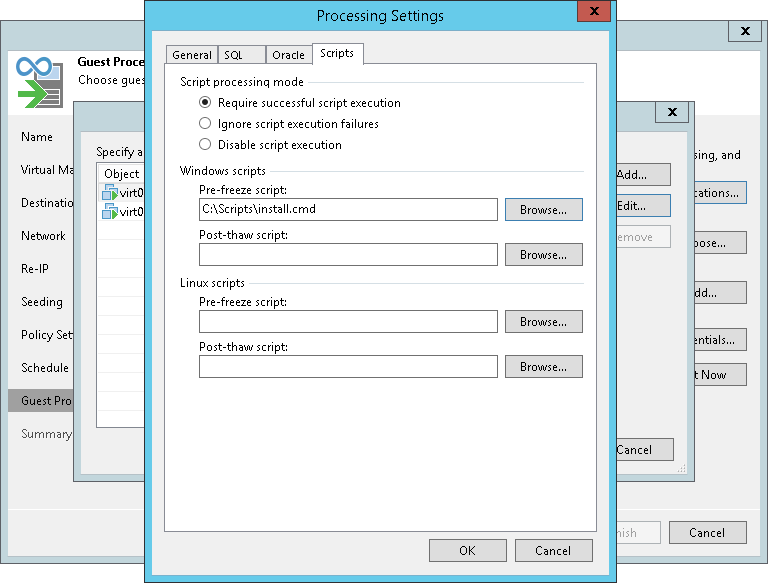脚本设置
You can instruct Veeam Backup & Replication to run custom scripts before the CDP policy starts the creation of a long-term restore point and after the policy finishes the creation. For example, these can be pre-freeze and post-thaw scripts for a VM that does not support VSS. The scripts will quiesce the VM file system and application data to bring the VM to a consistent state before the creation of a restore point, and bring the VM and applications to their initial state after the creation finishes.
To specify scripts:
- Check that you have enabled guest OS processing.
- At the Guest Processing step of the wizard, click Applications.
- In the Application-Aware Processing Options list, select a VM for which you want to configure scripts, and click Edit.
To define custom settings for a VM added as a part of a VM container, you must include the VM in the list as a standalone object. To do this, click Add and choose the necessary VM. Then select the VM in the list and define the necessary settings.
- Click the Scripts tab.
- In the Script processing mode section, select a scenario for script execution:
- Select Require successful script execution if you want Veeam Backup & Replication to stop the replication process if scripts fail.
- Select Ignore script execution failures if you want to continue the replication process even if script errors occur.
- Select Disable script execution if you do not want to run scripts for the VM.
- In the Windows scripts section, specify paths to scripts for Microsoft Windows VMs. For the list of supported script formats, see Pre-Freeze and Post-Thaw Scripts.
- In the Linux scripts section, specify paths to scripts for Linux VMs. For the list of supported script formats, see Pre-Freeze and Post-Thaw Scripts.
If you have added to the policy a VM container with Microsoft Windows and Linux VMs, you can select to execute both Microsoft Windows and Linux scripts. When the CDP policy starts, Veeam Backup & Replication will automatically determine which OS type is installed on the VM and use the required scripts for this VM.
To configure scripts for multiple VMs at once, do the following:
- At the Guest Processing step of the wizard, click Applications.
- In the Application-Aware Processing Options list, select multiple VMs.
- Click Edit > Scripts.
- Configure options described in the previous list.